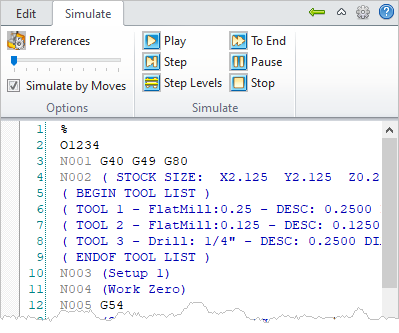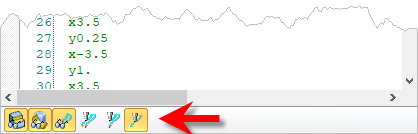When you double-left-click on a G-Code file from the Project tree, that file is loaded into the G-Code Editor. The Simulate tab contains commands to perform tool motions and cut material simulations of the g-code file. The Simulate tab and commands are listed below. Note: You must have Stock, Tool Library and Tool Crib defined before performing a Simulation.
When you double-left-click on a G-Code file from the Project tree, that file is loaded into the G-Code Editor. The Simulate tab contains commands to perform tool motions and cut material simulations of the g-code file. The Simulate tab and commands are listed below. Note: You must have Stock, Tool Library and Tool Crib defined before performing a Simulation.
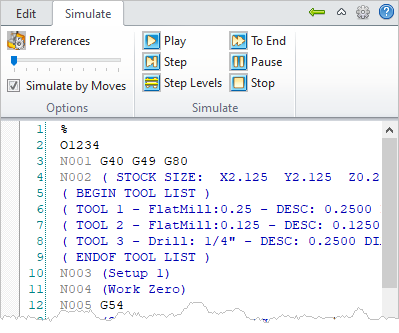 G-Code Browser, Simulate Tab |

|
Contains file Simulation related commands.
|

|
Returns to the Project tab.
|

|
Minimizes and maximizes the ribbon bar menu.
|

|
Displays the Preferences dialog.
|

|
Displays the Online Help system.
|
|
|
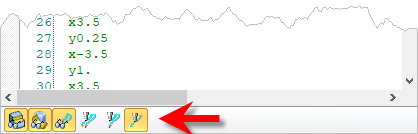 Display Toolbar |

|
Stock Model Visibility: Turn on/off stock model
|

|
Part Model Visibility: Turn on/off part model display during simulation.
|

|
Toolpath Visibility: Turn on/off toolpath display
|

|
Follow Toolpath Display: The toolpath is displayed as it follows the behind the movement of the tool (i.e., you will only see the toolpath after the tool passes.
|

|
Trace Toolpath Display: The toolpath is not displayed as it follows the behind the movement of the tool (i.e., you will only see the toolpath before the tool passes.
|

|
Segment Toolpath Display: The toolpath is only displayed for the segment that the tool is currently on.
|
|
![]() When you double-left-click on a G-Code file from the Project tree, that file is loaded into the G-Code Editor. The Simulate tab contains commands to perform tool motions and cut material simulations of the g-code file. The Simulate tab and commands are listed below. Note: You must have Stock, Tool Library and Tool Crib defined before performing a Simulation.
When you double-left-click on a G-Code file from the Project tree, that file is loaded into the G-Code Editor. The Simulate tab contains commands to perform tool motions and cut material simulations of the g-code file. The Simulate tab and commands are listed below. Note: You must have Stock, Tool Library and Tool Crib defined before performing a Simulation.