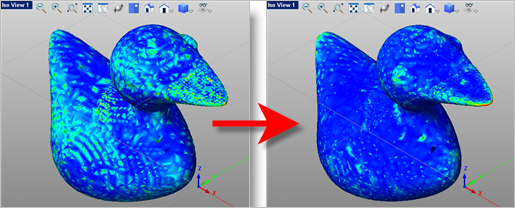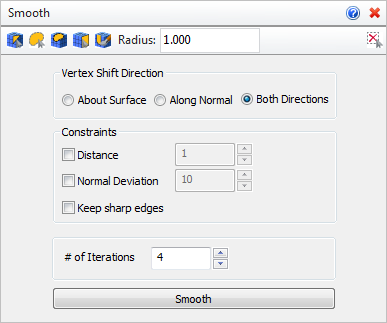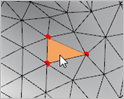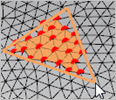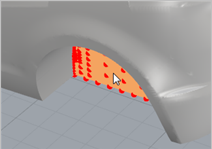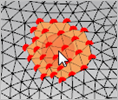Use this command to smooth a selected mesh by shifting the vertices of each facet within specified constraints using one of three methods: (1) about surface (2) along normal or (3) in both directions. This can be used to eliminate uneven or protruding facets found on models imported from various file formats including point cloud data. Auto Fix is performed automatically after this command.
Use this command to smooth a selected mesh by shifting the vertices of each facet within specified constraints using one of three methods: (1) about surface (2) along normal or (3) in both directions. This can be used to eliminate uneven or protruding facets found on models imported from various file formats including point cloud data. Auto Fix is performed automatically after this command.
 This command will change the shape of your mesh model!: Experimentation with the methods and options listed below is advised until you understand and are satisfied with your results. This command will change the shape of your mesh model!: Experimentation with the methods and options listed below is advised until you understand and are satisfied with your results.
|
In the example shown below, a mesh model was created from point cloud data and then analyzed using Curvature. After using Smooth Mesh the image on the right displays the results with Vertex Shift Direction set to Both Directions and Iterations set to 5.
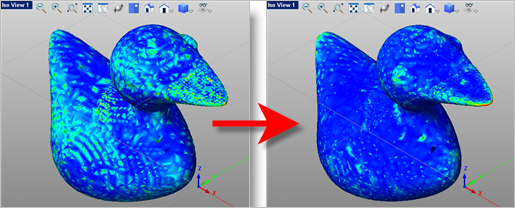 Before & After results of using Smooth Mesh
|
|
Screen Pick
|
Optional Information
|
Step 2
|
Select the mesh(es) you want to smooth and then press Enter. You can select from the graphics window or from the VisualCAM Browser.
|
You can select a mesh first and then select the command icon.
|
Step 3
|
From the command dialog, select one of the Vertex Shift Directions.
|
Additional options are available. Refer to the Constraints. and Additional Options sections below.
|
Step 4
|
Pick the Smooth button to execute the command.
|
The results are displayed in the graphics window.
You can modify the command options and pick Smooth again while the command dialog is displayed.
|
|
 Tips for Repairing your Mesh: VisualCAM-MESH provides tools to allow you to fix and repair many irregularities in your mesh models, saving you valuable time and money! Stitch & Close can fix "cracks" along mating facets and close open meshes. Auto Fix can do the same and more including fixing any incorrectly oriented facets. Reduce, Re-mesh and Smooth can fix a variety of irregularities. Diagnose can check and fix edges, triangles and vertices. Check can verify that your mesh model is positioned correctly for your selected 3D printer. Tips for Repairing your Mesh: VisualCAM-MESH provides tools to allow you to fix and repair many irregularities in your mesh models, saving you valuable time and money! Stitch & Close can fix "cracks" along mating facets and close open meshes. Auto Fix can do the same and more including fixing any incorrectly oriented facets. Reduce, Re-mesh and Smooth can fix a variety of irregularities. Diagnose can check and fix edges, triangles and vertices. Check can verify that your mesh model is positioned correctly for your selected 3D printer.
|
|
The following command options are available:
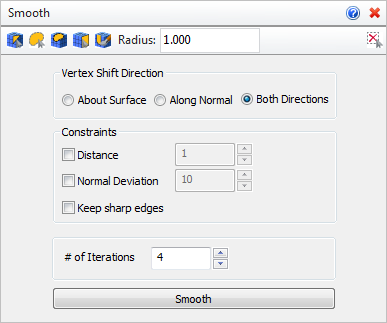 Smooth Mesh Options

Choose one of the following selection options from the Command Dialog to define the facet/vertices on the selected mesh that you wish to modify.
 The facets three vertices are selected. The facets three vertices are selected.
|
 All vertices within the polygon are selected for manipulation. All vertices within the polygon are selected for manipulation.
1.Left-click to pick start and end points for the polygon and then double-left-click to complete the polygon. Then left-click within the polygon to select the vertices contained within.
|
 All vertices within the polygon are selected for manipulation. Left-click to drag/pick the corners of the polygon. As the lasso surface area is widened, vertices within the lasso area are selected for manipulation. All vertices within the polygon are selected for manipulation. Left-click to drag/pick the corners of the polygon. As the lasso surface area is widened, vertices within the lasso area are selected for manipulation.
|
 All vertices lying on the surface are selected for manipulation. Select the planar surface and its vertices are selected. All vertices lying on the surface are selected for manipulation. Select the planar surface and its vertices are selected.
|
 All vertices lying within the painted area are selected for manipulation. Drag the cursor over the mesh painting an area and selecting vertices. All vertices lying within the painted area are selected for manipulation. Drag the cursor over the mesh painting an area and selecting vertices.
|
 You can enter a selection radius in the field provided. It will affect how many vertices are selected using each method listed above. You can enter a selection radius in the field provided. It will affect how many vertices are selected using each method listed above.
 Choose this icon to clear the current selection. Choose this icon to clear the current selection.
|
|
Smoothing will shift the vertices of interconnected facets. Select one of the methods listed below to control the Shift Direction.
•Shift about Surface
All vertices will be shifted about the facet surfaces. This means that any smoothing will remove material from your facet model. •Shift about Normal
All vertices will be shifted in the facet surface normal direction. If all surface normals are pointing outward (i.e., the normal direction), any smoothing will add material to your facet model. •Shift Both Directions
This method allows the vertices to shift in both direction (i.e., inward and outward). This means that any smoothing may both add and remove material to/from your facet model. |
Optional smoothing constraints can be added. Select from the following:
•Distance
Use this option to constrain all vertices from shifting more than the specified distance in the direction determined by the Vertex Shift Direction method selected (see above). •Normal Dev.
Use this option to constrain all facets from shifting more than the specified angle about the directional normal of each facet. •Keep sharp corners
If your mesh has sharp corner feature that you wish to preserve, check this box before select the Smooth button. |
•Iterations
This is number of times the model will be re-meshed. Second iteration will smooth the mesh which was received after first iteration and so on. Enter the total number of iterations to perform. •Smooth
Once all options are set to your liking, pick the Smooth button to smooth your selected facets accordingly. |
|
![]() Use this command to smooth a selected mesh by shifting the vertices of each facet within specified constraints using one of three methods: (1) about surface (2) along normal or (3) in both directions. This can be used to eliminate uneven or protruding facets found on models imported from various file formats including point cloud data. Auto Fix is performed automatically after this command.
Use this command to smooth a selected mesh by shifting the vertices of each facet within specified constraints using one of three methods: (1) about surface (2) along normal or (3) in both directions. This can be used to eliminate uneven or protruding facets found on models imported from various file formats including point cloud data. Auto Fix is performed automatically after this command.