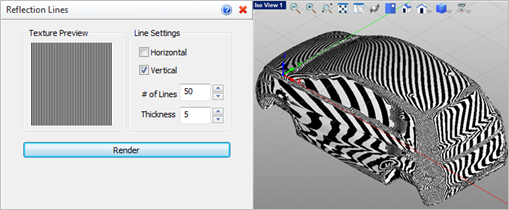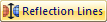 Use this command to perform Reflection Line Analysis on a mesh object. This method is well suited for exposing faceting irregularities across surfaces as well as tangent discontinuities. Experimenting with the Line Settings will display different results for analyzing curvature. Some Tips are offered below. Only the selected mesh will be rendered. Any visible mesh objects will be hidden from the rendering until the command is canceled.
Use this command to perform Reflection Line Analysis on a mesh object. This method is well suited for exposing faceting irregularities across surfaces as well as tangent discontinuities. Experimenting with the Line Settings will display different results for analyzing curvature. Some Tips are offered below. Only the selected mesh will be rendered. Any visible mesh objects will be hidden from the rendering until the command is canceled.
|
Screen Pick
|
Optional Information
|
Step 1
|
Select the mesh you want to analyze and then press Enter or Right-click. You can select from the graphics window or from the Browser.
|
You can select a mesh first and then select the command icon.
|
Step 2
|
From the command dialog, select from the available Line Settings.
|
The analysis results are displayed in the graphics window.
You can modify the Line Settings and pick Render again while the command dialog is displayed.
|
Step 3
|
Select the Render button to update the display with the current selections.
|
|
|
 Abrupt changes in Curvature: Use Curvature and Reflection Lines to show abrupt changes in facet curvature tangents on your mesh model. If unwanted curvatures or protrusions are found, try using the Smooth and Re Mesh commands and then analyze your mesh again to see the difference in curvature results. Abrupt changes in Curvature: Use Curvature and Reflection Lines to show abrupt changes in facet curvature tangents on your mesh model. If unwanted curvatures or protrusions are found, try using the Smooth and Re Mesh commands and then analyze your mesh again to see the difference in curvature results.
 Imported Point Cloud Data: The Curvature method is useful for analyzing mesh models created from imported point cloud data! Refer to the Create Mesh from Point Cloud command for more information. Imported Point Cloud Data: The Curvature method is useful for analyzing mesh models created from imported point cloud data! Refer to the Create Mesh from Point Cloud command for more information.
 Analyze before Printing: It is ALWAYS a good idea to use these Analysis techniques before sending your mesh model to the 3D printer. They can reveal areas of concern that can be fixed, saving you valuable time and money! Analyze before Printing: It is ALWAYS a good idea to use these Analysis techniques before sending your mesh model to the 3D printer. They can reveal areas of concern that can be fixed, saving you valuable time and money!
|
 Tips for Repairing your Mesh: VisualCAM provides tools to allow you to fix and repair many irregularities in your mesh models, saving you valuable time and money! Stitch & Close can fix "cracks" along mating facets and close open meshes. Auto Fix can do the same and more including fixing any incorrectly oriented facets. Reduce, Re-mesh and Smooth can fix a variety of irregularities. Diagnose can check and fix edges, triangles and vertices. Check can verify that your mesh model is positioned correctly for your selected 3D printer. Tips for Repairing your Mesh: VisualCAM provides tools to allow you to fix and repair many irregularities in your mesh models, saving you valuable time and money! Stitch & Close can fix "cracks" along mating facets and close open meshes. Auto Fix can do the same and more including fixing any incorrectly oriented facets. Reduce, Re-mesh and Smooth can fix a variety of irregularities. Diagnose can check and fix edges, triangles and vertices. Check can verify that your mesh model is positioned correctly for your selected 3D printer.
|
|
|
The following command options are available:
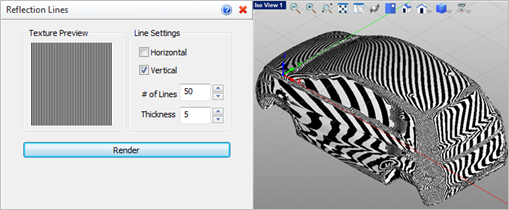 Command Options with Reflection Lines Displayed |
•Texture Preview
The selected texture is shown here. •Line Settings: Horizontal / Vertical
Check the boxes to display Horizontal reflection lines, Vertical reflection lines or both on the mesh model. •Line Settings: # of Lines
Enter the total number of reflection lines to display on the mesh model. •Line Settings: Thickness
Enter the thickness of each reflection line. •Render
Select this button to Render the display with the current selections. |
![]() Use this command to perform Reflection Line Analysis on a mesh object. This method is well suited for exposing faceting irregularities across surfaces as well as tangent discontinuities. Experimenting with the Line Settings will display different results for analyzing curvature. Some Tips are offered below. Only the selected mesh will be rendered. Any visible mesh objects will be hidden from the rendering until the command is canceled.
Use this command to perform Reflection Line Analysis on a mesh object. This method is well suited for exposing faceting irregularities across surfaces as well as tangent discontinuities. Experimenting with the Line Settings will display different results for analyzing curvature. Some Tips are offered below. Only the selected mesh will be rendered. Any visible mesh objects will be hidden from the rendering until the command is canceled.