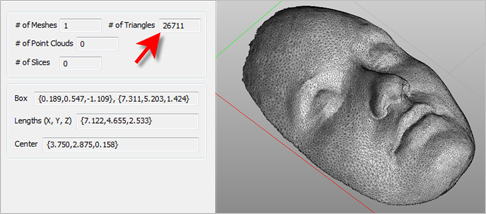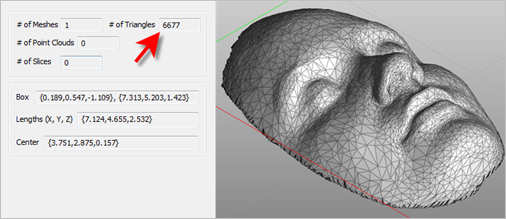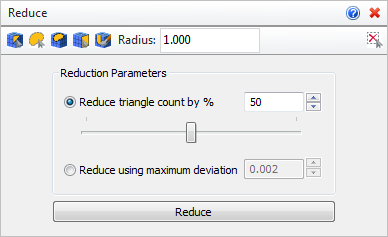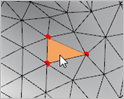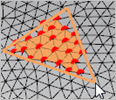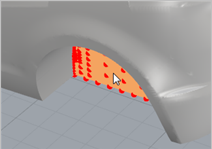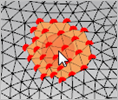Use this command to reduce the total number of triangular facets in your mesh model. This command is similar to the Re-mesh tool but allows you to control the reduction factor. You can also reduce only a selected number of facets using the Facet Selection Toolbar provided. This command is useful for reducing the complexity of mesh models.
Use this command to reduce the total number of triangular facets in your mesh model. This command is similar to the Re-mesh tool but allows you to control the reduction factor. You can also reduce only a selected number of facets using the Facet Selection Toolbar provided. This command is useful for reducing the complexity of mesh models.
 This command will change the shape of your mesh model!: Experimentation with the methods and options listed below is advised until you understand and are satisfied with your results. This command will change the shape of your mesh model!: Experimentation with the methods and options listed below is advised until you understand and are satisfied with your results.
|
In the example shown below, Reduce was used to simplify this mesh model produced from facial scan data by 75 percent.
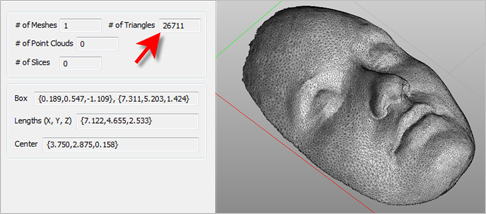 The VisualCAM Browser reports a total of 26,711 facets. 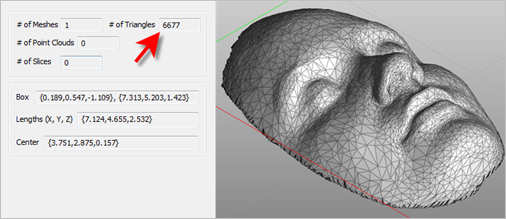 After Reduce Mesh, the VisualCAM Browser reports a total of 6,677 facets. |
|
Screen Pick
|
Optional Information
|
Step 1
|
Select the mesh you want to reduce and then press Enter or Right-click. You can select from the graphics window or from the Browser.
|
You can select a mesh first and then select the command icon.
|
Step 2
|
From the command dialog, select from the available reduction parameters.
|
You can modify the Reduction Parameters and pick Reduce again while the command dialog is displayed.
You can use the Facet Selection Toolbar to select a sub-set of facet/vertices to modify.
|
Step 3
|
Pick the Reduce button to execute the command.
|
|
The following command options are available:
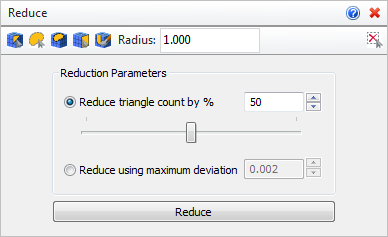 Reduce Mesh Options

Choose one of the following selection options from the Command Dialog to define the facet/vertices on the selected mesh that you wish to modify.
 The facets three vertices are selected. The facets three vertices are selected.
|
 All vertices within the polygon are selected for manipulation. All vertices within the polygon are selected for manipulation.
1.Left-click to pick start and end points for the polygon and then double-left-click to complete the polygon. Then left-click within the polygon to select the vertices contained within.
|
 All vertices within the polygon are selected for manipulation. Left-click to drag/pick the corners of the polygon. As the lasso surface area is widened, vertices within the lasso area are selected for manipulation. All vertices within the polygon are selected for manipulation. Left-click to drag/pick the corners of the polygon. As the lasso surface area is widened, vertices within the lasso area are selected for manipulation.
|
 All vertices lying on the surface are selected for manipulation. Select the planar surface and its vertices are selected. All vertices lying on the surface are selected for manipulation. Select the planar surface and its vertices are selected.
|
 All vertices lying within the painted area are selected for manipulation. Drag the cursor over the mesh painting an area and selecting vertices. All vertices lying within the painted area are selected for manipulation. Drag the cursor over the mesh painting an area and selecting vertices.
|
 You can enter a selection radius in the field provided. It will affect how many vertices are selected using each method listed above. You can enter a selection radius in the field provided. It will affect how many vertices are selected using each method listed above.
 Choose this icon to clear the current selection. Choose this icon to clear the current selection.
|
|
The following command options are available:
•Reduce triangle count by %
Select this method and then adjust the slider or enter the exact reduction percentage desired. •Reduce using maximum deviation
Select this method and then specify the maximum distance from the original model surface of any vertex on the reduced model. •Reduce
Select this button to reduce the selected mesh. |
|
 Tips for Repairing your Mesh: VisualCAM-MESH provides tools to allow you to fix and repair many irregularities in your mesh models, saving you valuable time and money! Stitch & Close can fix "cracks" along mating facets and close open meshes. Auto Fix can do the same and more including fixing any incorrectly oriented facets. Reduce, Re-mesh and Smooth can fix a variety of irregularities. Diagnose can check and fix edges, triangles and vertices. Check can verify that your mesh model is positioned correctly for your selected 3D printer. Tips for Repairing your Mesh: VisualCAM-MESH provides tools to allow you to fix and repair many irregularities in your mesh models, saving you valuable time and money! Stitch & Close can fix "cracks" along mating facets and close open meshes. Auto Fix can do the same and more including fixing any incorrectly oriented facets. Reduce, Re-mesh and Smooth can fix a variety of irregularities. Diagnose can check and fix edges, triangles and vertices. Check can verify that your mesh model is positioned correctly for your selected 3D printer.
|
|
![]() Use this command to reduce the total number of triangular facets in your mesh model. This command is similar to the Re-mesh tool but allows you to control the reduction factor. You can also reduce only a selected number of facets using the Facet Selection Toolbar provided. This command is useful for reducing the complexity of mesh models.
Use this command to reduce the total number of triangular facets in your mesh model. This command is similar to the Re-mesh tool but allows you to control the reduction factor. You can also reduce only a selected number of facets using the Facet Selection Toolbar provided. This command is useful for reducing the complexity of mesh models.