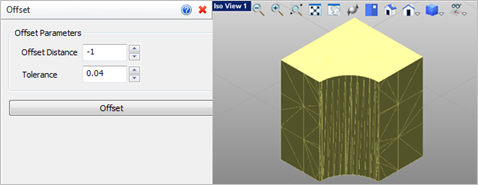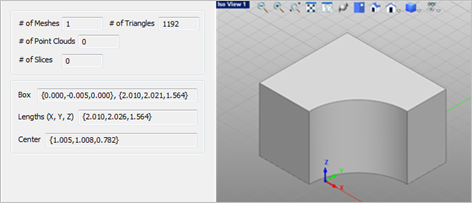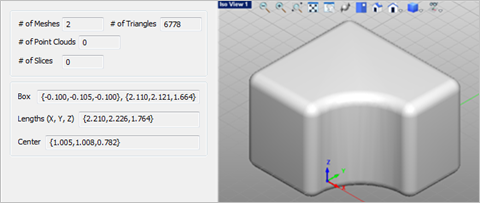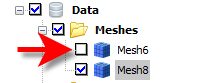Use this command to Offset a selected mesh. A second mesh is added to your model and the selected mesh is retained. A positive offset value will increase the size of your mesh while a negative offset value will decrease the size. When a positive offset value is used, fillets with a radius size the same as the offset value are added along all sharp corners.
Use this command to Offset a selected mesh. A second mesh is added to your model and the selected mesh is retained. A positive offset value will increase the size of your mesh while a negative offset value will decrease the size. When a positive offset value is used, fillets with a radius size the same as the offset value are added along all sharp corners.
|
Screen Pick
|
Optional Information
|
Step 1
|
Select the mesh you want to offset and then press Enter or Right-click. You can select from the graphics window or from the Browser.
|
You can select a mesh first and then select the command icon.
|
Step 2
|
Using the command dialog, enter the Offset Distance and adjust the default Tolerance value as needed.
|
-
|
|
The following Offset Parameters are available:
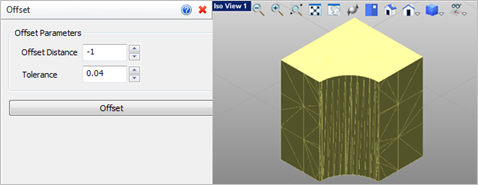 Optional Split Parameters Offset Distance
Enter the amount to offset. The default Offset Distance is 1. A positive value will offset "outward" creating a larger mesh volume. A negative value will offset "inward" creating a smaller mesh volume. See the Tips! section above about viewing a negative value offset.
•Tolerance
Enter the tolerance to use to offset the selected mesh.
The Tolerance should be in range (0.0001 to 0.1 times the Offset Distance) . The larger the mesh model the larger the tolerance should be and vice versa. •Offset
Pick this button to offset the selected mesh. The results are displayed in graphics window. See example below |
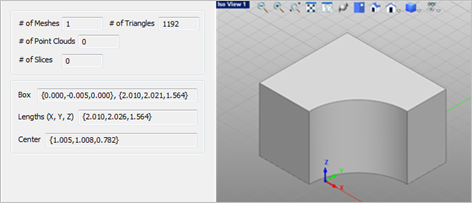 Initial Mesh prior to Offset 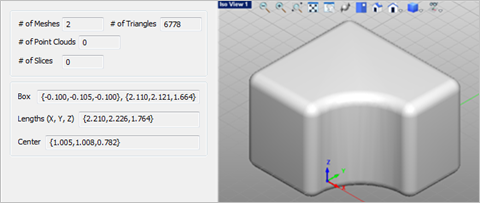 A second Mesh added after a positive 3.0 Offset |
 Using Offset Mesh: If you receive the message "Terminated due to error" when using the Offset command, here are some things to look at: Using Offset Mesh: If you receive the message "Terminated due to error" when using the Offset command, here are some things to look at:
1.The mesh you have selected for offset may not be closed. Try using the Auto Fix command first, to close it. 2.Your Tolerance may need to be adjusted. Ideally the Tolerance should be 1/10th of Offset Distance. For example, if the Offset Distance is set to 0.1, the Tolerance needs to be a value of 0.01 or lower (i.e., a tighter tolerance).
Tightening up the tolerance may increase the computation time depending on the complexity of the geometry. |
 Viewing a Negative Offset Mesh: A mesh resulting from a negative offset value will be "hidden" within the volume of the selected mesh. To view the new mesh in the graphics window, uncheck the selected mesh from the Data Tree in the Browser. Viewing a Negative Offset Mesh: A mesh resulting from a negative offset value will be "hidden" within the volume of the selected mesh. To view the new mesh in the graphics window, uncheck the selected mesh from the Data Tree in the Browser.
|
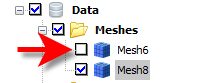
|
|
![]() Use this command to Offset a selected mesh. A second mesh is added to your model and the selected mesh is retained. A positive offset value will increase the size of your mesh while a negative offset value will decrease the size. When a positive offset value is used, fillets with a radius size the same as the offset value are added along all sharp corners.
Use this command to Offset a selected mesh. A second mesh is added to your model and the selected mesh is retained. A positive offset value will increase the size of your mesh while a negative offset value will decrease the size. When a positive offset value is used, fillets with a radius size the same as the offset value are added along all sharp corners.