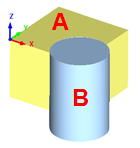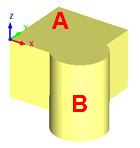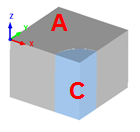This command intersects and splits two or more intersecting meshes. The first set of meshes may be pre-selected. The first set of meshes will be intersected and split creating a third set of meshes. The second set of cutting meshes will not be modified.
This command intersects and splits two or more intersecting meshes. The first set of meshes may be pre-selected. The first set of meshes will be intersected and split creating a third set of meshes. The second set of cutting meshes will not be modified.
 Your Meshes Must be Closed: If any selected mesh does not form closed volume (i.e., there are any open edges) the command will fail. This can sometimes occur with imported data files. If this occurs, use the Auto Fix command on each mesh (independently) before using this command. You can also use the Diagnose command to check for mesh errors. Your Meshes Must be Closed: If any selected mesh does not form closed volume (i.e., there are any open edges) the command will fail. This can sometimes occur with imported data files. If this occurs, use the Auto Fix command on each mesh (independently) before using this command. You can also use the Diagnose command to check for mesh errors.
|
|
Screen Pick
|
Optional Information
|
Step 1
|
Select the first set of mesh(s) and then press Enter. You can select from the graphics window or from the Browser.
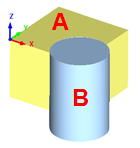 Mesh "A" Selected |
These will be intersected and split.
|
Step 2
|
Select the cutting mesh(s) and then press Enter or Right-click.
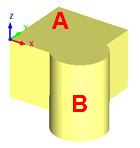 Mesh "B" Selected |
Note: the cutting mesh(s) will not be modified.
|
Final
|
The first set of mesh(s) are split and a new mesh is created and added to the data tree. It representing the shared volume.
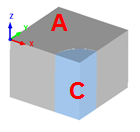 "A" is Split
"C" is an Intersection
"B" Not Shown |
Note: In the image example, the display of the cutting mesh was toggled off
|
|
![]() This command intersects and splits two or more intersecting meshes. The first set of meshes may be pre-selected. The first set of meshes will be intersected and split creating a third set of meshes. The second set of cutting meshes will not be modified.
This command intersects and splits two or more intersecting meshes. The first set of meshes may be pre-selected. The first set of meshes will be intersected and split creating a third set of meshes. The second set of cutting meshes will not be modified.