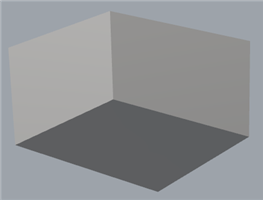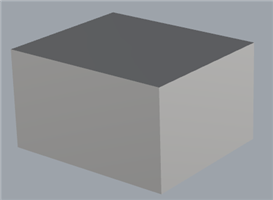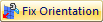 Use this command to fix the orientation of any triangular facets in your mesh model. Correctly oriented facets have their surface normals pointing "outward" from a closed model. You may encounter inverted facets from data imported from other CAD systems. This command allows you to fix them.
Use this command to fix the orientation of any triangular facets in your mesh model. Correctly oriented facets have their surface normals pointing "outward" from a closed model. You may encounter inverted facets from data imported from other CAD systems. This command allows you to fix them.
|
Screen Pick
|
Optional Information
|
Step 1
|
Select one or more meshes you want to fix and then press Enter. You can select from the graphics window or from the Browser.
The fix is performed automatically.
|
You can select a mesh first and then select the command icon.
|
|
While mesh(es) are being selected: 
|
 Incorrectly orientated facets in your mesh model will appear "hidden" when viewed in shaded display mode. See the example below. Incorrectly orientated facets in your mesh model will appear "hidden" when viewed in shaded display mode. See the example below.
|
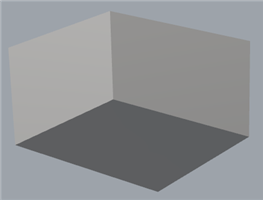 Incorrectly Oriented Facets 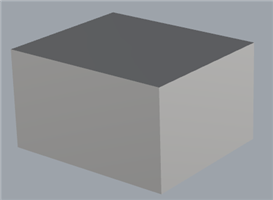 Correctly Oriented Facets |
 Tips for Repairing your Mesh: VisualCAM-MESH provides tools to allow you to fix and repair many irregularities in your mesh models, saving you valuable time and money! Stitch & Close can fix "cracks" along mating facets and close open meshes. Auto Fix can do the same and more including fixing any incorrectly oriented facets. Reduce, Re-mesh and Smooth can fix a variety of irregularities. Diagnose can check and fix edges, triangles and vertices. Check can verify that your mesh model is positioned correctly for your selected 3D printer. Tips for Repairing your Mesh: VisualCAM-MESH provides tools to allow you to fix and repair many irregularities in your mesh models, saving you valuable time and money! Stitch & Close can fix "cracks" along mating facets and close open meshes. Auto Fix can do the same and more including fixing any incorrectly oriented facets. Reduce, Re-mesh and Smooth can fix a variety of irregularities. Diagnose can check and fix edges, triangles and vertices. Check can verify that your mesh model is positioned correctly for your selected 3D printer.
|
|
![]() Use this command to fix the orientation of any triangular facets in your mesh model. Correctly oriented facets have their surface normals pointing "outward" from a closed model. You may encounter inverted facets from data imported from other CAD systems. This command allows you to fix them.
Use this command to fix the orientation of any triangular facets in your mesh model. Correctly oriented facets have their surface normals pointing "outward" from a closed model. You may encounter inverted facets from data imported from other CAD systems. This command allows you to fix them.