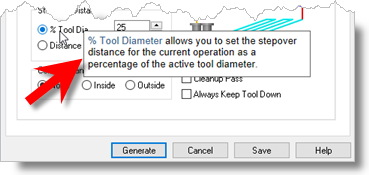Here you can set preferences related to the g-code text editor including colors and associated programs and folders.
|
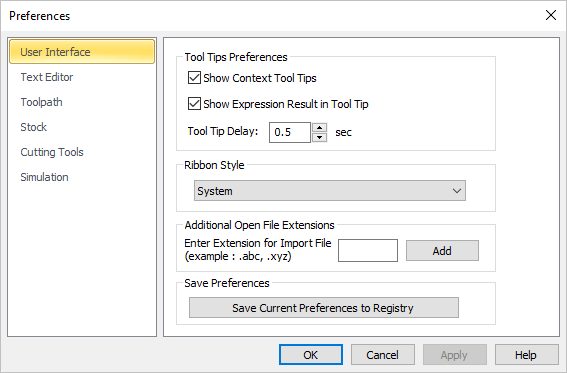 Preferences > User Interface |
Show Context Tool Tips Check this box to display Context ToolTips when the mouse moves over a parameter in a dialog. A definition of the parameter will pop-up automatically. Note that Context ToolTips may not be available for ALL dialogs. You can also set the ToolTip Delay in seconds. This is the amount of time it takes to display the Context ToolTip when the mouse activate it.
Show Expression Results in Tool Tips You can enter expressions in any dialog field that expects a numerical value and the value will be computed and entered automatically. Check this box to pop-up the results of any expressions in a ToolTip balloon. An example is shown below. 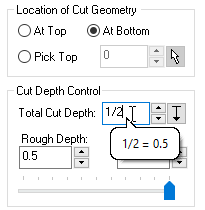 Show Expressions in ToolTip Tool Tip Delay When Show context ToolTips is checked, this value defines the Delay in seconds it takes for a ToolTip to display once the cursor moves over it. |
This allows the selection of different themes that change how the Browser windows appear. The borders, colors, highlighting, and shadowing of standard buttons, dialogs, and windows are controlled by which theme is selected. 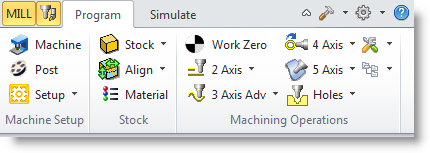 Example Ribbon Style: Office 2010 Silver |
If your g-code files have an extension other than *.nc you can add that extension here. Enter the extension in the field provided and then pick the Add button.
|
Save Current Preferences to Registry If you have your preferences set the way you want them and do not want them top change, select this button to save the current preferences to your Windows registry. Doing this will force them to be loaded when you create new files. |