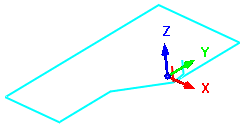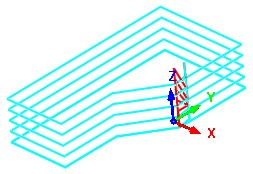![]() You can create multiple Z level instances of the toolpath via this dialog. This can be useful in situations where you are manufacturing multiple instances of the same part or want to create multiple z levels of the original path.
You can create multiple Z level instances of the toolpath via this dialog. This can be useful in situations where you are manufacturing multiple instances of the same part or want to create multiple z levels of the original path.
|
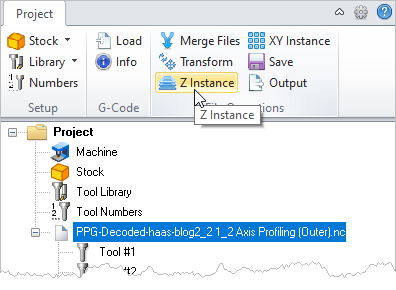 G-Code Browser: Z Instance menu item |
1.Select the g-code file from the Project tab that you wish to Z Instance. 2.Select Z Instance from the Project tab menu. The Z Instance dialog will display. 3.Enter the Z Spacing and # in Z values and then pick OK from the dialog. 4.The g-code is instanced in the Z axis. |
The g-code will be copied multiple times in the Z axis. Negative values can be specified in the Z spacing. In this case the instances will proceed below the current location of the toolpath. 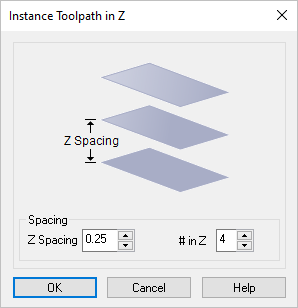 Dialog Box: Instance Toolpath in Z Dialog Spacing Specify the Spacing between the toolpaths in the Z direction. # in Z Specify the total number of instances of the toolpath to create. Example: The original g-code file is moved along the Y axis making 3 copies.
|