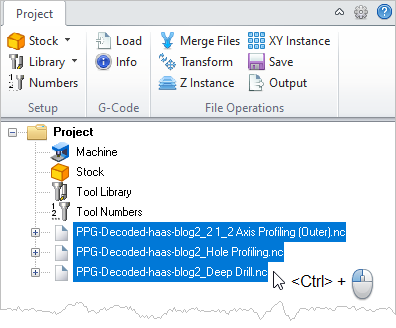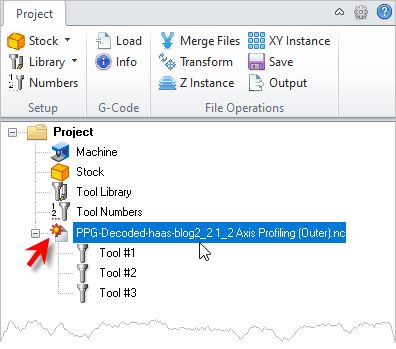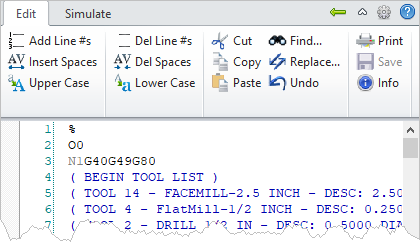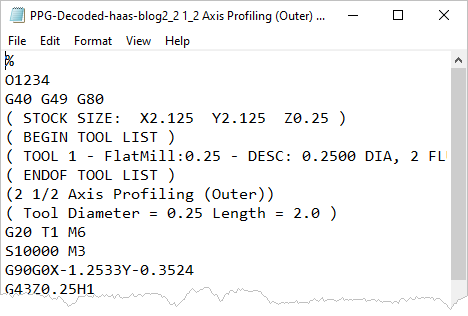![]() Use this command to merge g-code files that are currently loaded into the Project tab of the G-Code Browser. Merged files can be output as one g-code file using the Output command.
Use this command to merge g-code files that are currently loaded into the Project tab of the G-Code Browser. Merged files can be output as one g-code file using the Output command.
|
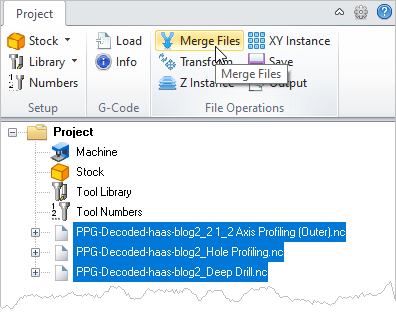 G-Code Browser: Merge Files menu item |
1.From the Project tab of the G-Code Browser, press and hold the <Ctrl> key while left-click selecting the g-code files that you want to merge.
2.With the g-code files highlighted and selected, pick the Merge Files command from the Project tab.
3.In the example above we have selected three g-code files to merge. The second and third files are merged into the first selected file that appears in the Project.
4.Because the first g-code file has now changed, it is flagged (at the red arrow in the image above) to let you know that it has not yet been saved. 5.A double-left-click on the g-code file will load it into the G-Code Editor for viewing.
6.When done editing the g-code file, select the Back to Project icon to return to the Project tab.
7.When satisfied, select the Output icon to save the new edited g-code file.
|