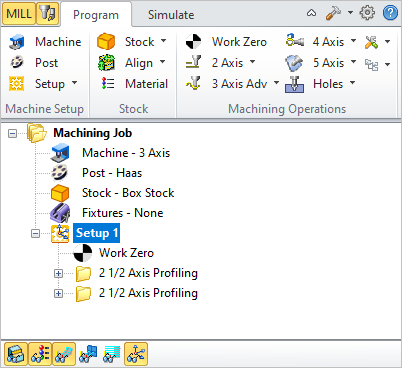Selecting the Program tab in the Mops Browser provides access for specifying Machine, Stock and the definition of Machining Operations.
Note: See Right-Click Commands for a complete list of all right-click commands available from the Machining Operations (Mops) Browser and the Machining Objects (Mobs) Browser.
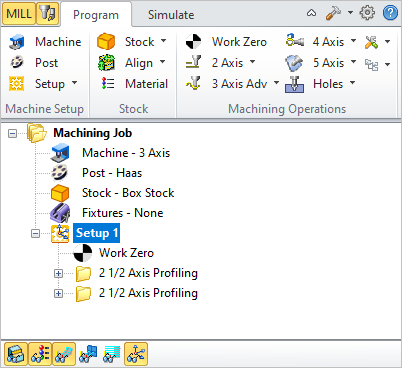 The Machining Operations (MOps) Browser, Program Tab |
Summary
|
Available Configuration
|
Xpress
(XPR)
|
Standard
(STD)
|
Expert
(EXP)
|
Professional
(PRO)
|
Premium
(PRE)
|
Machine Setup Pane
|

|

|

|

|

|

|
Machine Tool Setup: Sets the Machine for 2½ axis, 3 axis, 4 axis and 5 axis operations.
|

|

|

|

|

|

|
Set Post-Processor Options: Allows you to set the Current Post Processor, posted file naming conventions, posted file extension, program to display the posted file.
|

|
|
|

|

|

|
Create Setup Operations: Sets the Coordinate System for Machining. The orientation of the part can be set using Orient Part, orientation of the Coordinate System can be defined under Set CSYS Setup for 3+2 machining and Rotate Table Setup for 4 axis table rotate operations.
|
|
Summary
|
Available Configuration
|
Xpress
(XPR)
|
Standard
(STD)
|
Expert
(EXP)
|
Professional
(PRO)
|
Premium
(PRE)
|
Stock Pane
|

|

|

|

|

|

|
Create Stock Model: Allows you to create Stock geometry. User can also delete a Stock geometry by selecting Delete Stock.
|

|

|

|

|

|

|
Align: Allows you to Align stock model to part and locate WCS with respect to Part or Stock . This function is especially useful when the part model and the stock model are created without regard to their respective positional locations.
|

|

|

|

|

|

|
Define Stock Material: Allows you to select a material from the material list.
|
|
This section allows you to create machining operations. MILL module allows you to create multiple machining operations in a part file. This is a powerful feature that allows you to create an entire sequence of machining operations that is necessary to create the part model from the stock model. This set of operations can additionally be archived with the part file and retrieved at a later time with no loss of information.
Summary
|
Available Configuration
|
Xpress
(XPR)
|
Standard
(STD)
|
Expert
(EXP)
|
Professional
(PRO)
|
Premium
(PRE)
|
Machining Operations Pane
|

|

|

|

|

|

|
Set Current Work Coordinate Zero: Allows you to set the work Coordinate zero (Origin) for the part being programmed.
|

|

|

|

|

|

|
Create 2 ½ Axis Milling Operations: Provides access to 2 ½ Axis Machining Methods.
|

|

|

|

|

|

|
Create 3 Axis Milling Operations: Provides access to 3 Axis Machining Methods
|
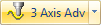
|
|
|
|

|

|
Create 3 Axis Advanced Milling Operations: Provides access to 3 Axis Machining Methods.
|

|
|
|

|

|

|
Create 4 Axis Milling Operations: Provides access to 4 Axis Machining Methods
|

|
|
|
|
|

|
Create 5 Axis Milling Operations: Provides access to 5 Axis Machining Methods.
|

|

|

|

|

|

|
Holes: Provides access to Drilling, Tapping, Boring and Reverse Boring Machining Methods.
|

|
|

|

|

|

|
Create Miscellaneous Operations: Allows you to create Machining Operation Sets, Machine Control Cycles, Fixture Offset and XY Instance operations.
|

|
|

|

|

|

|
Knowledge Base Operations: Allows saving and loading of Machining operations to and from a knowledge base.
|

|

|

|

|

|

|
Utilities: Provides access to G Code Editor and Post Process Generator.
|

|

|

|

|

|

|
Set CAM Preferences: Provides access to specify Color, User Interface, Machining, Simulation and Feeds Speeds Preferences.
|
 
|

|

|

|

|

|
Minimize/Maximize Ribbon bar: Minimizes & Maximizes the ribbon bar.
|

|

|

|

|

|

|
Display Help Content: Open On-line Help document.
|
|
This toolbar is located at the base of the Machining Browser and has the following controls:
Summary
|
Available Configuration
|
Xpress
(XPR)
|
Standard
(STD)
|
Expert
(EXP)
|
Professional
(PRO)
|
Premium
(PRE)
|

|

|

|

|

|

|
Stock Model Visibility: Turn on/off stock model
|

|

|

|

|

|

|
Material Texture Visibility: Turn on/off material texture visibility
|

|

|

|

|

|

|
Toolpath Visibility: Turn on/off toolpath display
|

|

|

|

|

|

|
Hidden Toolpath Visibility: Turn the hidden portions of toolpaths on/off.
|

|

|

|

|

|

|
Display Toolpath Levels: Displays tool path by Z levels
|
|
|

|

|

|

|

|

|
Machine CSYS Visibility: Turns on/off of Machine Coordinate System display.
|
|