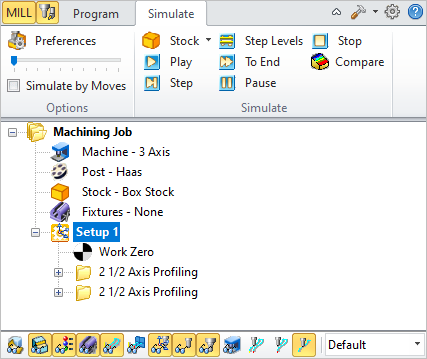Select the Simulate tab to run cut material simulations and toolpath animations. This tab also provides controls to vary the simulation speed, set the simulation preferences and toggle the display state of various simulation components.
Note: See Right-Click Commands for a complete list of all right-click commands available from the Machining Operations (Mops) Browser and the Machining Objects (Mobs) Browser.
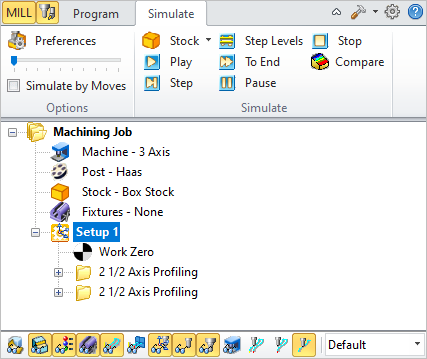 The Machining Operations (MOps) Browser, Simulate Tab |
The following controls are available on the Simulate tab:
Summary
|
Available Configuration
|
Xpress
(XPR)
|
Standard
(STD)
|
Expert
(EXP)
|
Professional
(PRO)
|
Premium
(PRE)
|

|

|

|

|

|

|
Create Stock Model: Allows you to create Stock geometry. You can also delete a Stock geometry by selecting Delete Stock.
|

|

|

|

|

|

|
Perform Toolpath Simulation or Animation: Allows you to perform cut material simulation with tool animation.
|

|

|

|

|

|

|
Simulate Next Toolpath Block: Simulation is performed in steps as defined by the display interval in the simulation preferences.
|

|

|

|

|

|

|
Simulate Next Toolpath Z Levels: Simulation is performed in separate Z levels.
|

|

|

|

|

|

|
Simulate to End: Simulation is performed without updating the display until the end of the toolpath.
|

|

|

|

|

|

|
Pause Toolpath Simulation: Pause/Stop the simulation.
|

|
|
|

|

|

|
Part Stock Compare*: Compare the simulated model with the part geometry. The part geometry must contain surface/solid/mesh geometry.
|

|

|

|

|

|

|
Stop Toolpath Simulation: Exits Simulation Mode. Pause simulation before exiting simulation mode.
|
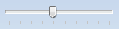
|

|

|

|

|

|
Simulation Speed: Varies simulation speed
|

|

|

|

|

|

|
Set Simulation Preferences: Provides access to simulation preferences.
|
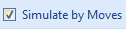
|

|

|

|

|

|
Simulate by Moves: Switches from Simulate by Distance to Simulate by Motions.
|
|
The following toolbar controls are available on the Simulate tab:
Summary
|
Available Configuration
|
Xpress
(XPR)
|
Standard
(STD)
|
Expert
(EXP)
|
Professional
(PRO)
|
Premium
(PRE)
|

|

|

|

|

|

|
Part Model Visibility: Turn on/off part model display during simulation.
|

|

|

|

|

|

|
Stock Model Visibility: Turn on/off stock model
|

|

|

|

|

|

|
Material Texture Visibility: Turn on/off material texture visibility
|

|
-
|

|

|

|

|
Fixture Model Visibility: Turn on/off stock model
|

|

|

|

|

|

|
Toolpath Visibility: Turn on/off toolpath display
|

|

|

|

|

|

|
Hidden Toolpath Visibility: Turn the hidden portions of toolpaths on/off.
|
|
|

|

|

|

|

|

|
Machine CSYS Visibility: Turns on/off of Machine Coordinate System display.
|

|

|

|

|

|

|
Tool Visibility: Turn on/off tool display during simulation.
|

|

|

|

|

|

|
Holder Visibility: Turn on/off tool holder display during simulation
|

|
-
|
-
|
-
|

|

|
Machine Tool Visibility**: Turn on/off machine tool display during simulation
|

|

|

|

|

|

|
Follow Toolpath Display: The toolpath is displayed as it follows the behind the movement of the tool (i.e., you will only see the toolpath after the tool passes.
|

|

|

|

|

|

|
Trace Toolpath Display: The toolpath is not displayed as it follows the behind the movement of the tool (i.e., you will only see the toolpath before the tool passes.
|

|

|

|

|

|

|
Segment Toolpath Display: The toolpath is only displayed for the segment that the tool is currently on.
|
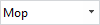
|

|

|

|

|

|
Simulation Display State: Use this to select the display state for the simulation. Select from Default, Tool, Mop or Texture. See Machining Operation Properties for setting unique simulation colors for each Mop (Machining Operation) in your Machining Job.
|

The status bar displays the number of Goto motions of the currently simulated operation.
|
|