Available in: |
Xpress |
Standard |
Expert |
Professional |
Premium |
A Knowledge Base file must be created before you can Load it. See Create a Knowledge Base for information about creating one. Once created, you can Load the Knowledge Base and re-use it in any other part file that may be appropriate. You can Load a Knowledge Base directly into the Machining Job (using the KB menu from the Program tab) or into the Machining Objects Browser (using the menu on the K-Bases tab).
A Knowledge Base DOES NOT have associated toolpaths. It contains the Knowledge parameters and the Geometry Selection Rules as the Post-Processor used for machining. If Geometry Selection Rules have been set in the Knowledge Base, they are applied automatically when the toolpath operations in your Setup are Generated. If not you will need to select control geometry for each operation before it can be generated.
When a Knowledge Base is loaded, its operations are automatically appended to the existing list of machining operations. 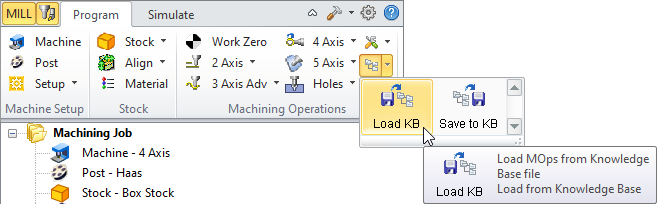 To Load a Knowledge Base from Machining Browser You will be asked to specify the Stock definition when the Knowledge Base file is loaded. See Set KB Stock Definition Rules for more information about this dialog. 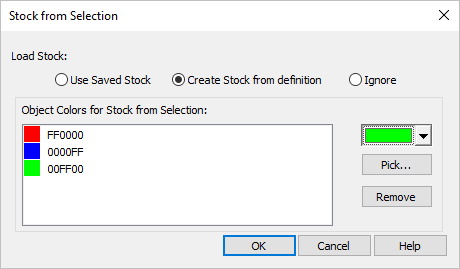 Geometry Selection Rules |
After loading your Knowledge Base, Drag & Drop operations from K-Bases tab up and into an operation in the Machining Job. 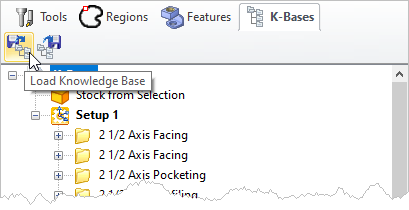 To Load a Knowledge Base from the K-Bases tab of the Machining Objects Browser |