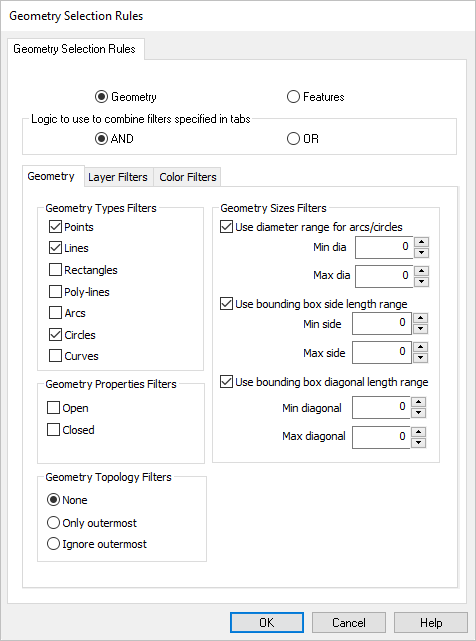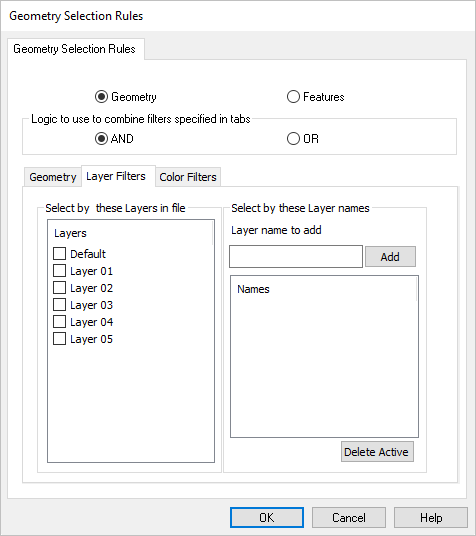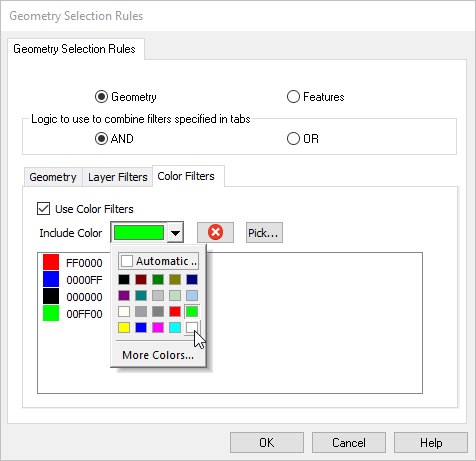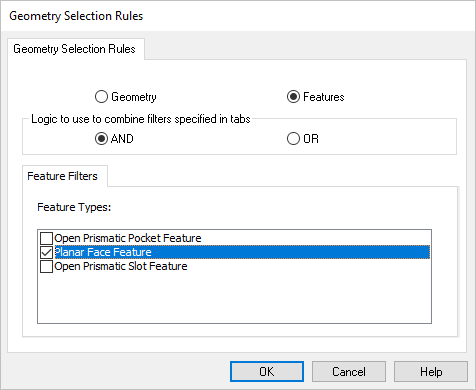Available in: |
Xpress |
Standard |
Expert |
Professional |
Premium |
You can set Geometry Selection Rules for a Knowledge Base. This allows you to automate the geometry selection process when the Knowledge Base or one of its machining operation is loaded into the Machining Job. To apply rules to a Knowledge Base, use the K-Bases tab on the Machining Objects Browser. Refer to the work flow below.
Here are the basic steps to apply selection rules to your knowledge base. This process can be complete at the time the KB is saved or afterward. 1.First you need to create a knowledge base. Create one or more machining operation and they will appear in the Machining Job. 2.Right-click on the Machining Job, Setup or the operation and select Save to Knowledge Base. Give it a name (ex, My-KB) and location and pick OK. A file with extension My-KB.vkb is created. If the Knowledge Base has no selection rules set, a message is displayed allowing you set them at this time or continue with the steps below. See Create a Knowledge Base for more information. 3.Go to the K-Bases tab of the Machining Objects Browser and select the Load Knowledge Base icon from the toolbar. 4.Navigate to where you saved your knowledge base, select the file (ex., My-KB.vkb) and pick OK. The machining operations in the knowledge base will be listed user K-Bases. 5.Expand an operation in the knowledge base to locate Selection Rules and double-click on it to display the Geometry Selection Rules dialog. Use this dialog to set the rules for the operation and pick OK. 6.Use the Save Knowledge Base icon from the toolbar to save your knowledge base. |
|
|
Use Color Filters Check this box to enable Color Filters. It allows you to set selection filters based on the Color properties of entities that reside in your part files. For example, you can set filters so that only the geometry of a specific color attribute gets assigned as Control Geometry for a toolpath operation. Include Color Select a color from this Color Selector. It will be added to the Color Filter List below. Delete Active Select this button to Remove the currently selected Color from the Color Filter List. Pick Color Select this button to pick a Color from your part file. The dialog will minimize allowing you to select an entity. It's color will be added to the Color Filter List. Colors List This is the list of colors that will be used when assigning Control Geometry for a toolpath operation. If a geometry entity has this Color, it will be assigned as Control Geometry. |
|