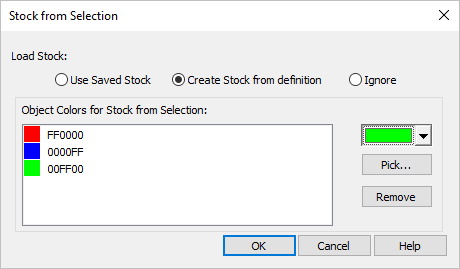The Stock from Selection dialog allows you to set the stock definition when your Knowledge Base is loaded into the Machining Job. Refer to the description of each option below.
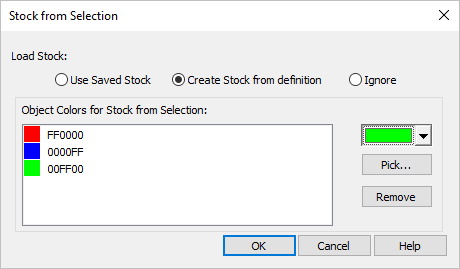 Geometry Selection Rules Load Stock: Use Saved Stock
Check this option to use the same stock definition method as when the Knowledge Base was created. For example, if a Bounding Box Stock was defined when the Knowledge Base was created, that stock definition will be used when the Knowledge Base is loaded (i.e., the bounding box of the target part will be created and used).
Load Stock: Create Stock from Selection
Check this option to automatically create a stock from selection when the Knowledge Base is loaded. The geometry used must be visible and selected when the Knowledge Base is loaded. Then use the Color selector on the right to set the geometry color for the stock. If the geometry is visible and matches a color in Color Filters list, it will be assigned as the Stock from Selection.
Load Stock: Ignore
Check this option to ignore the stock definition in the Knowledge Base. You will need to define your stock manually for the target part.
Object Colors for Stock from Selection:
Use the Color Selector to assign a target color to the stock geometry. Make sure your target part has the stock geometry defined and visible and set to this color at the time the Knowledge Base is loaded. You can also use the Pick button to use the color of a selected object. Use the Remove button to remove the current color defined in the dialog.
 If you set an Object Color make sure your target part has the stock geometry defined and visible and set to this color at the time the Knowledge Base is applied. If you set an Object Color make sure your target part has the stock geometry defined and visible and set to this color at the time the Knowledge Base is applied.
|
|