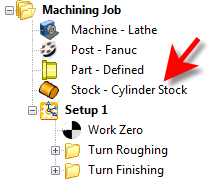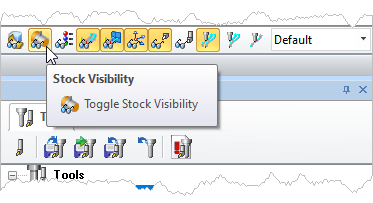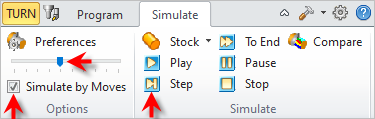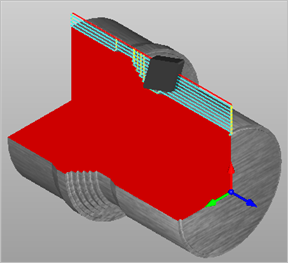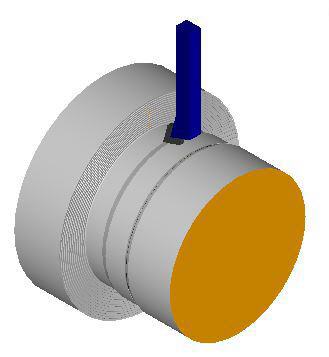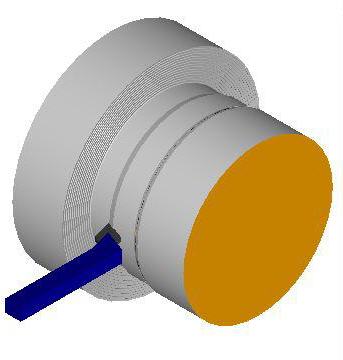TURN Module offers very powerful cut material simulation functionality to allow users to simulate actual machining of the generated toolpaths. To perform cutting simulation, a stock model must be loaded and displayed and a machining operation must be active.
There must be Stock defined and the Stock Visibility turned ON. 1.Make sure Stock is defined for your Machining Job.
2.Select the Turn Operation from the Machining Browser. 3.Turn Stock Visibility ON.
4.Select the Simulate tab. 5.Check the box next to Simulate by Moves. 6.Adjust the Slider to the far left (i.e., 1 move at a time). 7.Pick the Step button to see one tool motion. 8.Continue to pick the Step button to "step-through" all tool motions.
|
The output of the Cut Material Simulation is a true 3D cut model. This 3D model can be rotated, zoomed and manipulated. The cut model can be visually compared with the part model to show areas of uncut material and/or areas of over-cut material using this component. An example of cut material simulation is shown below. 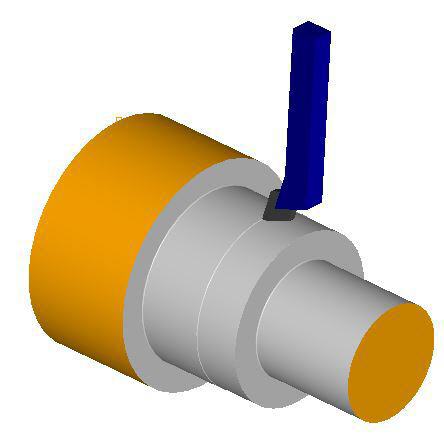 The Simulation is a True 3D Cut Model |
|