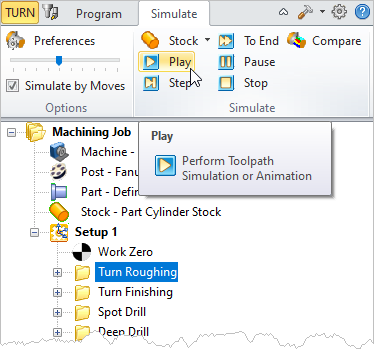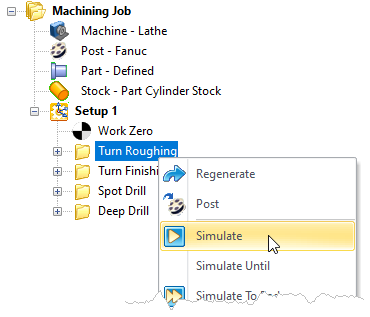TURN Module offers powerful cut material simulation functionality to allow users to simulate actual machining of the generated toolpaths. The output of this simulation is a true 3D cut model. This 3D model can be rotated, zoomed and manipulated.
The 3D cut model can be visually compared with the part model to show areas of uncut material (i.e., undercut) and/or areas of over-cut material (i.e., gouging) using this component. The simulation features allow the early detection and correction of programming errors. The following section describes the material removal simulation functionality available in TURN module.
|
There are three kinds of toolpath simulation available in TURN module. These are: •Tool Animation •Cut Material Simulation •Machine Tool Simulation |
The simulation can be performed either on the currently active machining operation or on multiple operations. The active operation is the one that is selected and shown highlighted in the Machining Browser. Typically, this would be the last toolpath that was generated. 1.To simulate any operation, select it from the Machining Browser. 2.Select the Simulate tab. 3.Select the
|
To perform simulations on multiple operations select the last operation, right click and choose Simulate Until. You can also select multiple operations by holding down the Ctrl key. 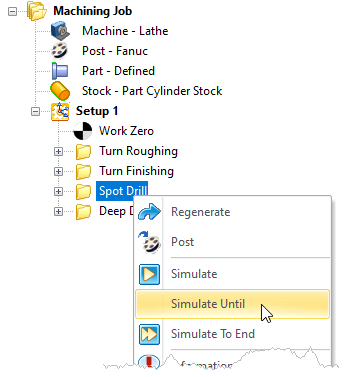 Simulate Until the Active Operation |
To simulate directly to the end of the Machining Job, right click on any operation and select Simulate to End. 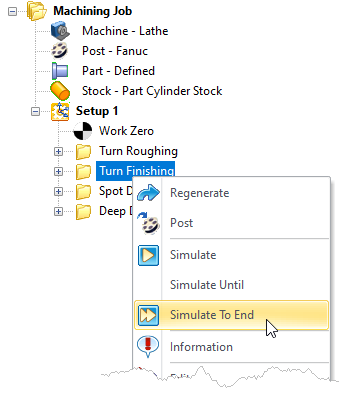 Simulate to End |
Alternatively you can select a Setup and select Simulate to simulate all the operations within a Setup. 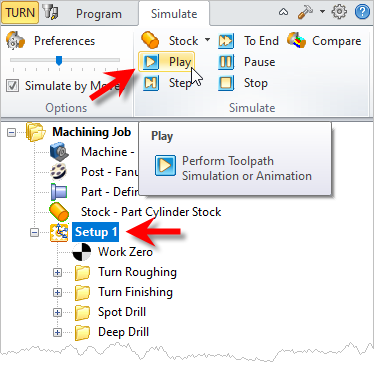 Simulate all Operations within Active Setup 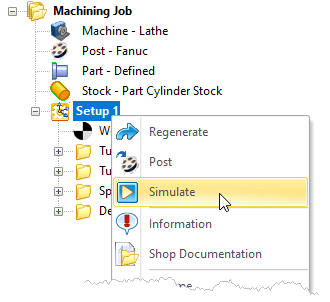 Simulate all Operations within Active Setup |