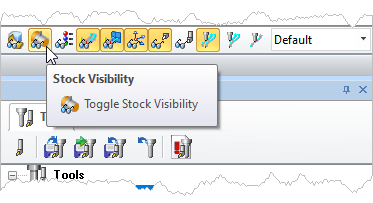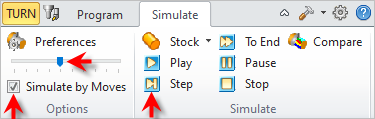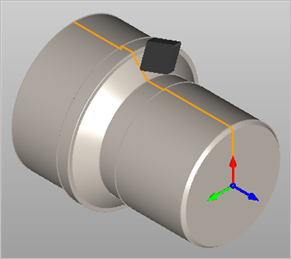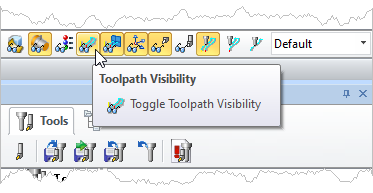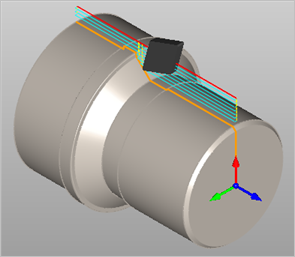Simple tool animation can be carried out in TURN module by using the controls on the Simulate tab.
If there is no stock loaded or if the stock is loaded and the Stock Visibility is turned OFF then the tool can be animated to follow the toolpath by setting the step increment to the desired value and clicking on the Simulate button on the Simulate tab of the browser or by selecting an operation and choosing right click to simulate. 1.Select the Turn Operation from the Machining Browser. 2.If there is stock, turn Stock Visibility OFF.
3.Select the Simulate tab. 4.Check the box next to Simulate by Moves. 5.Adjust the Slider to the far left (i.e., 1 move at a time). 6.Pick the Step button to see one tool motion. 7.Continue to pick the Step button to "step-through" all tool motions.
|
You can also choose to display the toolpath as the tool is being animated. This is a powerful function that allows you to actually watch the toolpath being displayed on the screen incrementally. To do this make sure Toolpath Visibility is turned ON before starting the tool animation along the toolpath. 1.Select the Turn Operation from the Machining Browser. 2.If there is stock, turn Stock Visibility OFF. 3.Turn Toolpath Visibility ON.
1.Select the Simulate tab. 2.Check the box next to Simulate by Moves. 3.Adjust the Slider to the far left (i.e., 1 move at a time). 4.Pick the Step button to see one tool motion. 5.Continue to pick the Step button to "step-through" all tool motions.
|