![]() You can add/remove commands to the Quick Access Toolbar and perform other User Interface customization from the Customize Quick Access Toolbar menu.
You can add/remove commands to the Quick Access Toolbar and perform other User Interface customization from the Customize Quick Access Toolbar menu.
Select the indicator 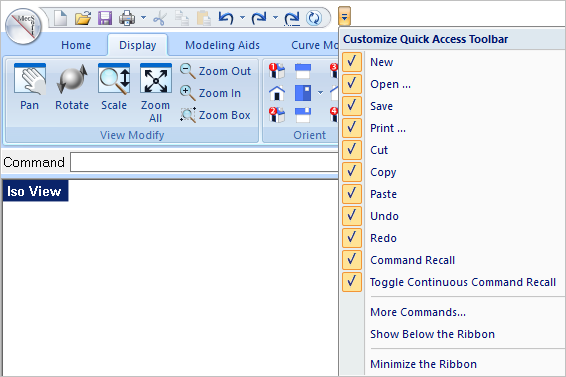 Displaying the Quick Access Toolbar Manu |
Select a command from the menu to "uncheck" it and remove it from the Quick Access Toolbar. Selecting it again will add it back to the toolbar. 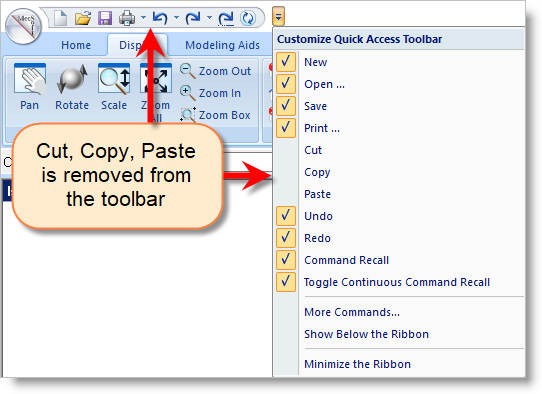 Quickly Turn Commands On/Off from the Quick Access Toolbar |
You can add more commands to the toolbar by selecting More Commands ... from the Quick Access Toolbar Menu. This will display the Customize dialog. From this dialog you can also Customize the Keyboard. |
You can move the Quick Access Toolbar to reside below the Ribbon bar by selecting Show Below Ribbon from the Customize Quick Access Toolbar menu. You can also do this by selecting appropriate check box in the Customize dialog. 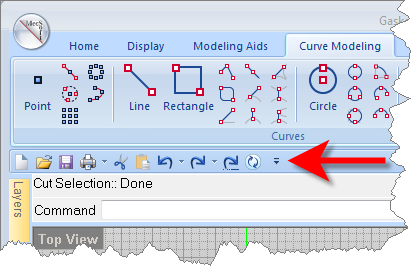 Show the Quick Access Toolbat below the Ribbon Bar |
You can minimize the Ribbon Bar by selecting Minimize the Ribbon from the Customize Quick Access Toolbar menu. You can then select one of the tabs to show the Ribbon Bar as needed. 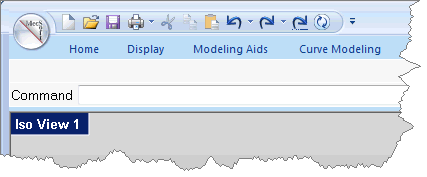 The Ribbon Bar is shown Minimized
|