Invoked by the Customize dialog, the Customize Keyboard dialog shown below allows you to redefine the Default Shortcut Keys assigned to your keyboard. Keyboard shortcuts are combinations of keys that can be pressed to execute a VisualCAM command. Pressing the shortcut keys does the same thing as moving the cursor to the toolbar / menu item and selecting the command, thus saving time and promotes the continuous flow of your work.
Keyboard shortcuts are also called hot-keys.
In the dialog shown below, the C-Plane by 3 Points command located on the Modeling Aids Ribbon bar is being assigned to the keyboard short keys Ctrl+Shift+3. The dialog also informs you that those keyboard shortcut keys have not previously been assigned. Each section of the dialog is described in detail below. 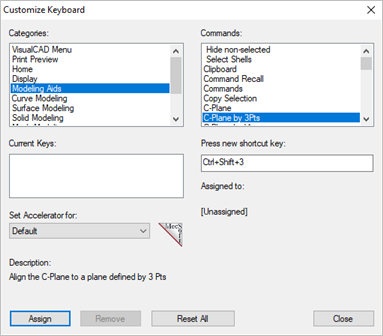 Dialog Box: Customize Keyboard |
This section lists all of the individual panes on each ribbon bars as well as each ribbon bar. Select a category and the commands located on that ribbon bar/pane will be listed on the right within the Commands list. |
This section lists all of the commands located on the Ribbon bar or Pane selected from the Categories section on the left. Select a command from the list to assign a new shortcut keys or to reassign its current shortcut keys. |
If the command selected from the Commands list has a shortcut key assigned to it, it will be displayed in the Current Keys: windows. This window is for information purposes and cannot be edited. |
After selecting a command from the Commands:, place the mouse cursor in this field to activate it. Then from the keyboard, press the shortcut keys that you want to assign to the command.
|
If the keyboard shortcut keys you entered in the Press new shortcut key: fields are currently assigned to another command, that command is listed under the Assigned to: section. |
This sets the keyboard accelerator. Currently only Default is available on the list which sets the accelerator for VisualCAM. |
After you select a command from the Commands: list a description of the command is shown under this section. Refer to the example dialog shown above as a reference. |
Once you are certain about the selected command and the new shortcut keys, pick the Assign button to associate them. VisualCAM will then execute the command when those shortcut keys are pressed. |