Available in: |
Xpress |
Standard |
Expert |
Professional |
Premium |
![]()
Z Instance Toolpath, Toolpath Editor
Once a toolpath is generated, you can create multiple Z level instances of the toolpath via this dialog. This can be useful in situations where you are manufacturing multiple instances of the same part.
When you edit an operation using any of the Toolpath Editor functions, the MOp folder icon displayed in the Machining Job will change, indicating that the operation has an edit applied to it. the icon is shown in the illustration below. This applies only to the PRO and/or PREM configurations. Mop icon displayed when toolpath is edited |
The toolpath will be copied multiple times and the tool initial engage will start from the top-most instance and work its way to the bottom most instance. Negative values can be specified in the Z spacing. In this case the instances will proceed below the current location of the toolpath. 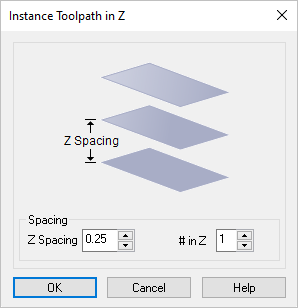 Dialog Box: Instance Toolpath in Z Spacing Specify the Spacing between the toolpaths in the Z direction. # in Z Specify the total number of instances of the toolpath to create. |
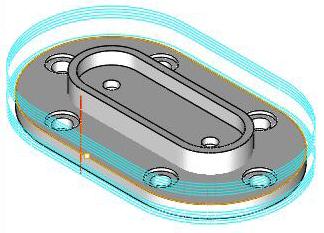 Instanced Z Toolpath Example |