![]() All selected objects will be magnified, shrunk, or stretched the same way. A dialog will appear where you can input parameters for the scaling.
All selected objects will be magnified, shrunk, or stretched the same way. A dialog will appear where you can input parameters for the scaling.
None. |
|
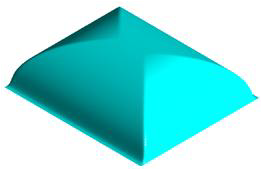 Scale Selected Objects |
The number of objects to be scaled is displayed. If more items need to be scaled, use the Pick Objects button. |
This converts the units associated with the geometry to a different set of units. Conversions can go from millimeters to inches or from inches to millimeters. The object’s size remains constant, but the numbers associated with the size change. A one-inch object will be scaled into a 25.4 mm object. The units of the display view are not affected, so the object appears to grow or shrink. When the units of the display are changed, the object will appear as it did before the scaling. |
This will magnify or shrink all dimensions equally. A scaling of 1.0 is no change. A scaling of 0.5 will make the object half as small, and a scaling of 3 will make the object 3 times bigger. |
This will stretch the object. The coordinates of the object are what are scaled. This will cause an object not at the origin to move. For example, if a point is at (5,0,0) and is uniformly scaled by a factor of 3, the point will be at (15, 0, 0). |