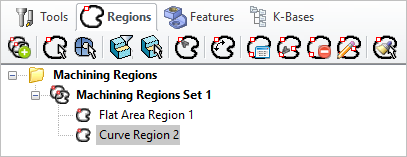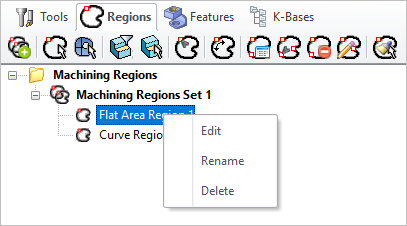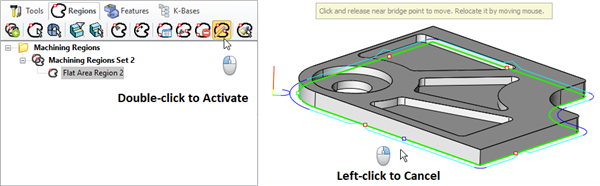Selecting the Regions tab under the Machining Objects (Mobs) Browser displays the Machining Regions manager.
Note: See Right-Click Commands for a complete list of all right-click commands available from the Machining Operations (Mops) Browser and the Machining Objects (Mobs) Browser.
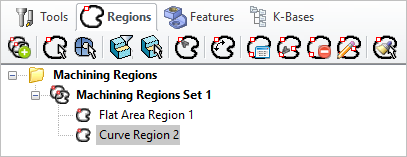 Regions Tab, Machining Objects (MObs) Browser |
•Create Pre-defined Machining Regions from curves and flat areas •Specify Start Point for closed curves •Reverse Curve Direction •Create Automatic Bridge Points •Manually Define Bridge Points •Edit Bridge Points •Edit predefined regions •Delete Bridge Points These can then be selected as machining features for generating machining operations.
|

|
Create Machining Region Set
Creates a group that can contain one or more machining regions.
|

|
Select Curve
Allows you to select curves as pre-defined machining regions. Each contiguous region is listed as a sub-region of the Machining Regions Set. You can edit each sub-region independently.
|

|
Select Surface Edge Areas
Select surface edge curves to create a region.
|

|
Flat Areas Selection Filter
Displays a flat area region selection filter dialog which allows you to choose the type of boundary areas to select for flat area selection.
|

|
Select Flat Areas
Creates a curve forming the boundary of select flat areas. The flat area could be a face of solid or a plane.
 If the Flat Area contains multiple closed curves (such as a flat rectangle with a hole in the middle of it) and no Flat Area Selection Filters are set then each closed curve is defined as a separate Curve Region and placed under one Machining Region Set in the Mobs browser. Each Curve Region can then be edited separately such as deleting, reversing direction or changing the start point. If the Flat Area contains multiple closed curves (such as a flat rectangle with a hole in the middle of it) and no Flat Area Selection Filters are set then each closed curve is defined as a separate Curve Region and placed under one Machining Region Set in the Mobs browser. Each Curve Region can then be edited separately such as deleting, reversing direction or changing the start point.
|
|

|
Select Start Point
Allows you to pick a start point for a selected curve region.
|

|
Reverse Cut Direction
Allows you to reverse curve direction for a selected curve region.
|

|
Automatic Bridge Points on Selections
Automatically creates bridge points for a selected curve region.
|

|
Manual Bridge Points on Selections
Allows manual selection of bridge points for a selected curve region.
|

|
Delete All Bridge Points in Selections
Deletes all bridge point for a selected curve region.
|

|
Edit Bridge Point in Selections
This allows the editing of a bridge point for the selected curve region.
Note: If you double-click on this icon, the command remains modal (i.e., active) until you right-click in the drawing window to cancel it. This functionality allows you to quickly edit all of your bridge points without having to re-execute the command.
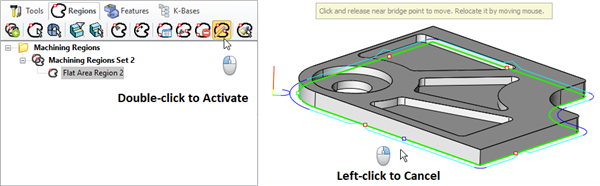 Edit Bridge Points in Selected Region - Modal |

|
Clone Region
Allows you to clone selected machining regions for geometrically identical curves.
|
|
You can right-click on a Curve Region listed in the Mobs Browser to perform various functions. These are listed below:
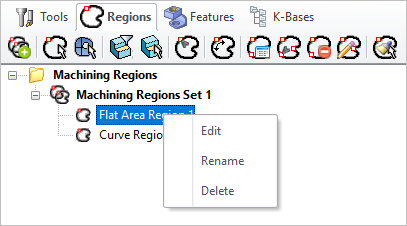 Right-click Options on a Tool
|
Edit
You can right click on a Region (Curve, Surface Edge, or Flat Area) to edit and then add or remove geometries to the region.
|
|
Rename
This allows you to Rename the selected Region.
|
|
Delete
Use this Delete the selected Region from the set.
|
|