![]() Information about a selected object will be displayed. This includes the name, layer that it’s on, the item's color, number of selected objects, object type, and attributes related to the selected object. These properties can be modified.
Information about a selected object will be displayed. This includes the name, layer that it’s on, the item's color, number of selected objects, object type, and attributes related to the selected object. These properties can be modified.
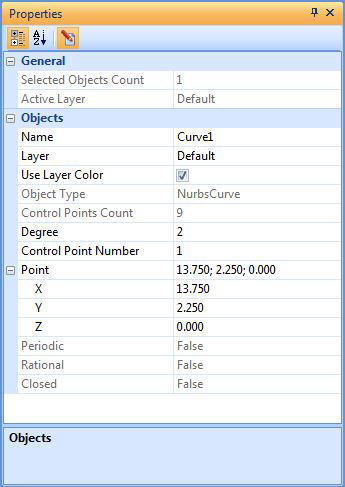 Object Properties Dialog The dialog shows the object name, layer that it’s on, the item's color, object type, and attributes related to the selected object. It also shows the number of selected objects and the name of active layer. The object name is automatically generated when the object was created but can be changed. Points, lines, arcs, circles, curves default to the geometry-type name (i.e. points, lines, …) with a number at the end. The number has no significance; it is just an internally generated number. Surface and poly-surfaces are named as Shells and polygonal meshes as Mesh. The layer that the object is on is displayed. The color of the object defaults to the construction color of the layer; however, it can be changed. Uncheck the “Use Layer Color” box and click the color bar underneath it. A color-picking dialog will appear. This color change only applies to that object. This selects which of the existing layers to make the active layer. If that layer was not visible before being selected, it and all of the objects on that layer become visible. Any objects created after that will be the default color for that layer.
The information displayed in the properties dialog can be grouped or listed in alphabetical order. When 2 or more objects are selected, the property manager displays the selected object count and the active layer information. Selecting Edit mode allows editing of curve geometry. |