 This dialog allows user to orient the part to have it aligned parallel to World Coordinate System (WCS). The dialog offers a convenient way of selecting each of the six principal directions to set the cutting direction.
This dialog allows user to orient the part to have it aligned parallel to World Coordinate System (WCS). The dialog offers a convenient way of selecting each of the six principal directions to set the cutting direction.
|
Screen Activity
|
Comments
|
Step 1
|
Open part file.
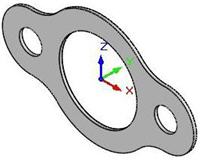
|
|
Step 2
|
Select Part Orient… from Transform menu to display the Orient Entire Part dialog box.
|
|
Step 3
|
From the dialog box, select the WCS direction to orient the part to.
|
|
Step 4
|
Select to Set as Current View Direction if desired.
|
Optional
|
Step 5
|
Pick OK and the part is now oriented as shown below.
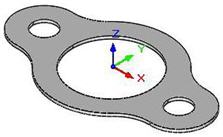
|
|
|
Once you select a WCS direction, all of the geometry will be rotated to an orientation where the selected cutting direction becomes the negative Z axis.
|
Orients the part parallel to the current view orientation.
|
|
![]() This dialog allows user to orient the part to have it aligned parallel to World Coordinate System (WCS). The dialog offers a convenient way of selecting each of the six principal directions to set the cutting direction.
This dialog allows user to orient the part to have it aligned parallel to World Coordinate System (WCS). The dialog offers a convenient way of selecting each of the six principal directions to set the cutting direction.![]() This dialog allows user to orient the part to have it aligned parallel to World Coordinate System (WCS). The dialog offers a convenient way of selecting each of the six principal directions to set the cutting direction.
This dialog allows user to orient the part to have it aligned parallel to World Coordinate System (WCS). The dialog offers a convenient way of selecting each of the six principal directions to set the cutting direction.