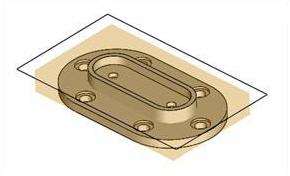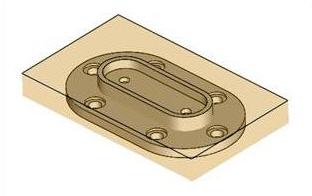![]() You can define the raw stock model as a simple box by selecting the Part Box Stock option from Create Stock Model under Program tab in Machining Browser.
You can define the raw stock model as a simple box by selecting the Part Box Stock option from Create Stock Model under Program tab in Machining Browser.
 Machining Browser: Part Box Stock menu item |
The system calculates the bounding box of the part model as the XYZ extents of geometry of the part model. You can then add stock material to any of the three coordinate directions. For the Z direction you can also add stock to the negative or positive direction. The system will adjust the display bounding box as directed in the dialog. 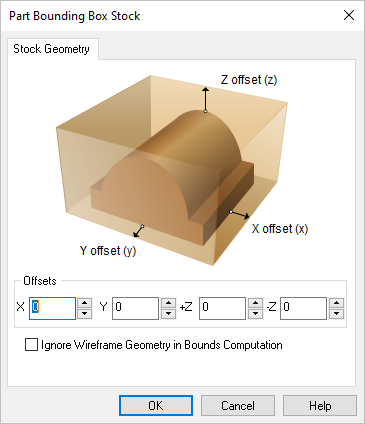 Dialog Box: Part Box Stock |
X Offset Enter the X Offset value for sizing your Part Box Stock. The system will expand the part model bounding box by the offset amount in the +/- X direction. 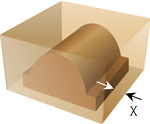 Part Offset X Y Offset Enter the Y Offset value for sizing your Part Box Stock. The system will expand the part model bounding box by the offset amount in the +/- Y direction. 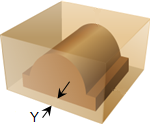 Part Offset Y +Z Offset / -Z Offset Enter the +Z Offset value and/or -Z Offset value for sizing your Part Box Stock. The system will expand the part model bounding box by the offset amount in the +Z and or the -Z direction. 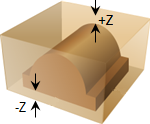 Part Offset Z |
Check this to ignore all 2D and 3D curve geometries present in the part from stock bounding box computation.
|