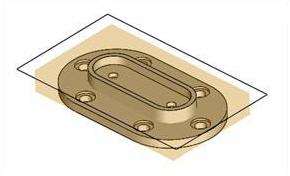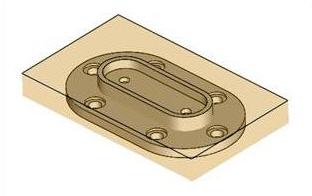![]() You can define the raw stock model as a simple box by selecting the Box Stock option from Create Stock Model under the Program tab in Machining Browser.
You can define the raw stock model as a simple box by selecting the Box Stock option from Create Stock Model under the Program tab in Machining Browser.
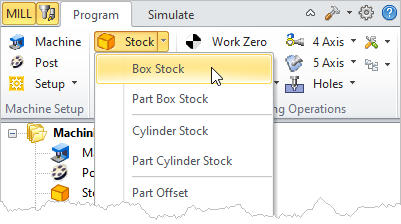 Machining Browser: Box Stock menu item - Premium Configuration shown |
You can define the box by simply typing in the Length, Width and Height of the box in the corresponding edit boxes of the dialog. The corner position (origin) of the box can also be repositioned by picking the desired coordinate or by specifying the coordinate values in the corresponding edit boxes in the dialog (Xc, Yc, Zc). When you click on the OK button, a stock model based on your definition will be created and displayed. 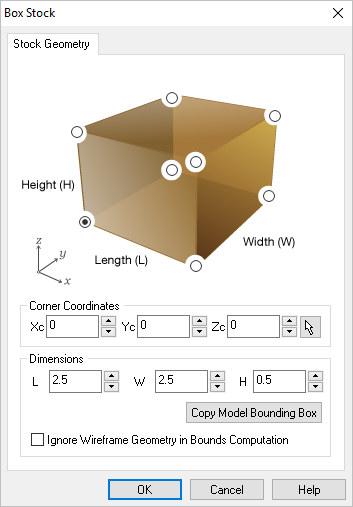 Dialog Box: Box Stock |
When Copy Model Bounding Box is selected, the system calculates the bounding box of the part model as the XYZ extents of geometry of the part model and displays the X Y Z Coordinate values under dimensions. |
Check this box to ignores all 2D and 3D curve geometries present in the part from stock bounding box computation. Make sure to click Copy Model Bounding Box after you check or uncheck Ignore Wireframe Geometry in Bounds Computation.
|