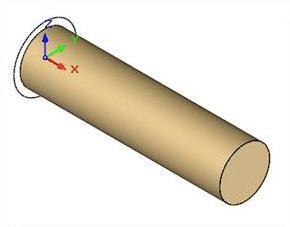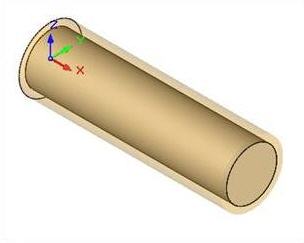![]() You can define the raw stock model as a simple cylinder by selecting the Cylinder Stock option from Create Stock Model under the Program tab in Machining Browser. When creating a cylinder stock, the axis of the cylinder is automatically set to the machine tool Z axis.
You can define the raw stock model as a simple cylinder by selecting the Cylinder Stock option from Create Stock Model under the Program tab in Machining Browser. When creating a cylinder stock, the axis of the cylinder is automatically set to the machine tool Z axis.
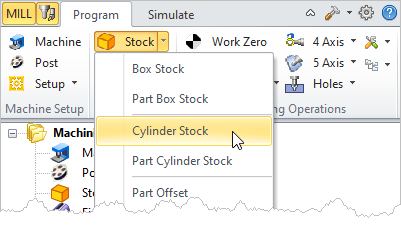 Machining Browser: Cylinder Stock menu item |
You can define the cylinder by simply selecting the axis of the cylinder (either X Y or Z), specifying the center coordinates by typing in the values or graphically picking the center and then by specifying the radius and the length of the cylinder. The Center (origin) of the stock can also be repositioned by specifying the coordinate values in the corresponding edit boxes in the dialog (Xc, Yc, Zc). When you click on the OK button, a stock model based on your definition will be created and displayed. You can switch to the Simulate tab of the browser window to display the stock model that was created. 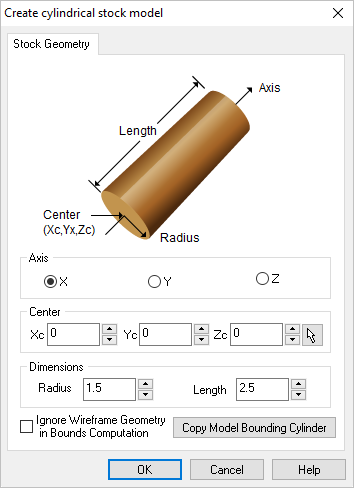 Dialog Box: Cylinder Stock |
User can also select Copy Model Bounding Cylinder to determine the smaller possible stock model that fit the part geometry. |
Check this ignore all 2D and 3D curve geometries present in the part from stock bounding cylinder computation. Make sure to click Copy Model Bounding Cylinder after you check or uncheck Ignore Wireframe Geometry in Bounds Computation.
|