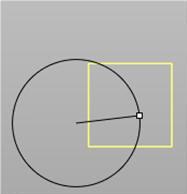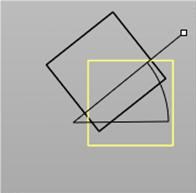![]() Rotate selected objects around a picked point a given angle. The plane of rotation is parallel to the construction plane in the currently selected view.
Rotate selected objects around a picked point a given angle. The plane of rotation is parallel to the construction plane in the currently selected view.
2D Rotate by mouse:: Select objects - hit right mouse to end 2D Rotate by mouse:: Enter rotation center point 2D Rotate by mouse:: Enter first reference point or rotation angle 2D Rotate by mouse:: Enter second reference point |
|
In the example below, a rectangle was selected and is highlighted yellow. A center point of rotation was picked to the left of the rectangle. The picture on the right side shows that the starting point was picked inside the rectangle. The cursor has moved to just above the rectangle and its position is marked by a white dot. A temporary line segment goes from the center of rotation to that point. The effects of the rotation on the selected geometry (rectangle) are displayed in black.
Once the final point is selected, the geometry is rotated and all the temporary line segments, circles, rays, and points disappear. The final result is a rotated rectangle. |