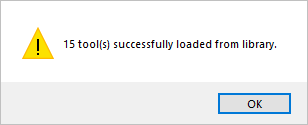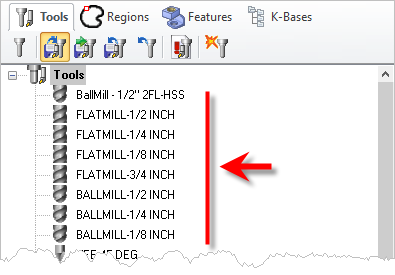You can have multiple tool libraries saved. This is useful when archiving tools by type or by stock material, etc. You can then load a tool library at any time.
1.![]() To the left of the Program tab, select the Tools Machining Objects icon to make sure the Machining Objects Browser is displayed.
To the left of the Program tab, select the Tools Machining Objects icon to make sure the Machining Objects Browser is displayed.
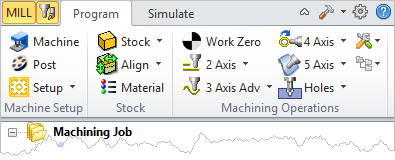 MILL Module Shown, Similar for TURN, MILL-TURN and Profile-NEST Modules |
2.Select the Tools tab from the Machining Objects Browser.
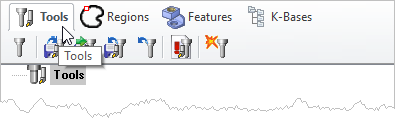 MILL Module Shown, Similar for TURN, MILL-TURN and Profile-NEST Modules |
3.![]() Select the Load Tool Library icon to display the Open dialog.
Select the Load Tool Library icon to display the Open dialog.
4.Navigate to the folder where your tool library file is saved. Select the file and pick Open.
5.You will see a message alerting you that tools are being loaded from a library. Pick OK and all tools in the library are loaded into the current part file and the tools are listed in the Tools list of the Tools tab.
|
6.If you have tools already created in this part file they are not removed. The tools in the library are just added to your Tools list.