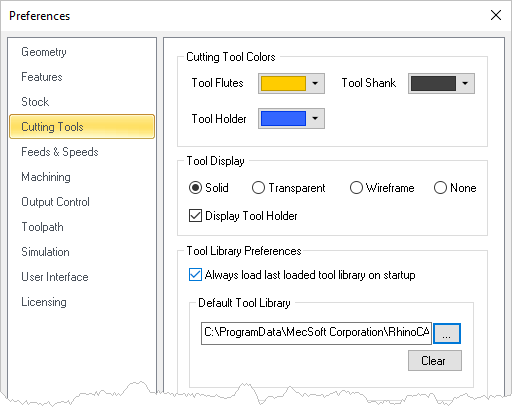If you have a Tool Library file saved and you want this tool library to load each time you create a new part file:
1.First make sure you have a Tool Library saved. See How to Save a Tool Library for more information.
2.![]() Select the CAM Preferences icon located at the top-right of the Machining Objects Browser (i.e., to the far right of the Program tab) to display the dialog.
Select the CAM Preferences icon located at the top-right of the Machining Objects Browser (i.e., to the far right of the Program tab) to display the dialog.
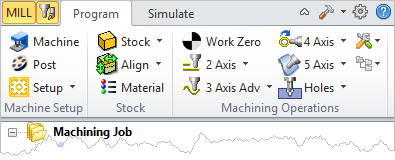 MILL Module Shown, Similar for TURN, MILL-TURN and Profile-NEST Modules |
3.From the left side of the dialog select Cutting Tools.
|
4.Check the box to Always load last loaded tool library on start up.
5.From the Default Tool Library section of the dialog, pick the ... button to display the Open dialog.
6.Navigate to the folder where you tool library lie is saved. Select the file and pick Open.
7.The folder path and file name are then listed in the Default Tool Library field.
8.Pick OK to close the CAM Preferences dialog.
9.This Tool Library will now load automatically when you create/open a new part file.