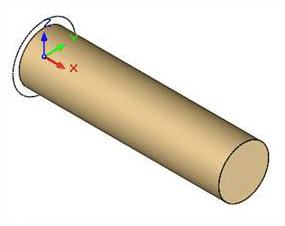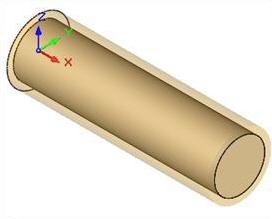![]() You can define the raw stock model as a simple box by selecting the Part Cylinder Stock option from the Create Stock Model under the Program tab in Machining Browser.
You can define the raw stock model as a simple box by selecting the Part Cylinder Stock option from the Create Stock Model under the Program tab in Machining Browser.
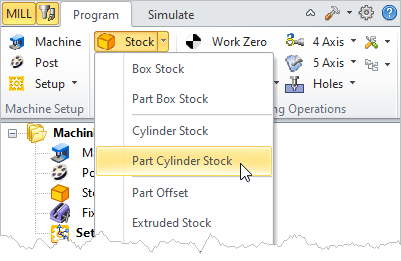 Machining Browser: Part Cylinder Stock menu item |
You can define the cylinder by simply selecting the axis of the cylinder (either X, Y or Z) and defining the radial and the axial offset distances. The bounding cylinder will be calculated and these offset values will be used to expand the cylinder in both the radial and axial direction. Additionally you can specify the axial offset to be applied in both the positive and negative directions or only in the positive or only in the negative axial directions. 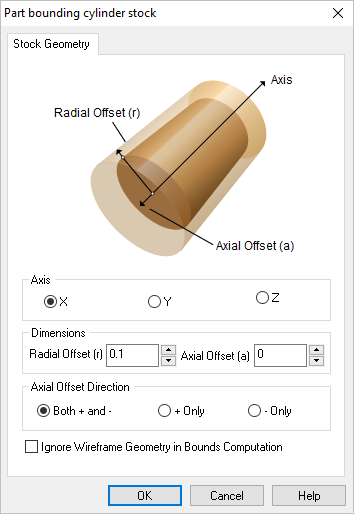 Dialog Box: Part Cylinder Stock |
Check this to ignore all 2D and 3D curve geometries present in the part from stock bounding cylinder computation. When you click on the OK button, a stock model based on the part geometry and your definition will be created. You can switch to the Stimulate tab of the browser window to display the stock model that was created.
|