![]() This allows additional functionality to be added to VisualCAD after installation.
This allows additional functionality to be added to VisualCAD after installation.
Select from the following for more information:
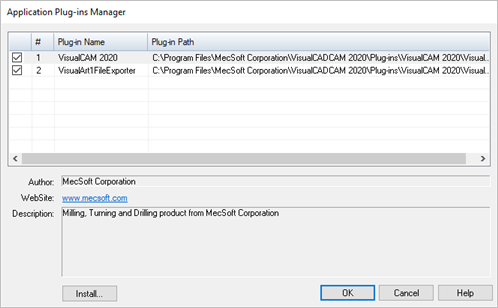 Dialog Box: Application Plug-ins Manager |
Active application plug-ins are listed at the top of the manager. The Plug-in Name and Plug-in Path are listed. Check the box to the left of the application plug-in to enable or disable the plug-in. |
1.Select the Install button to display the File Browser. 2. Separate files, normally with an extension *.vca, are stored in the Plug-ins folder under the installation directory for VisualCAD®. 3.Select a Plug-in file and then pick Open. 4.The plug-in is added to the Application Plug-in Manager along with Author, Website and a Description. |