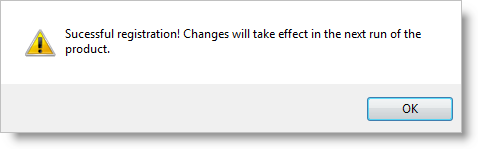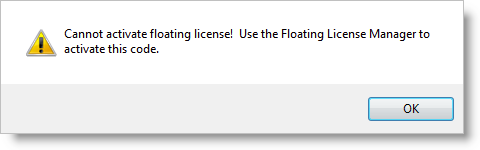To run the software with full functionality you MUST obtain an Activation Code. An active internet connection is required. Follow these steps:
|
1.If the software is currently running in Demo mode and you do not have an active license, select License ... from the CAM Main Menu. The License dialog will then display.
If the software is NOT running and you do not have an active license, launch it now. Then select Activate License for your PAID product from the Get Started! dialog shown below:
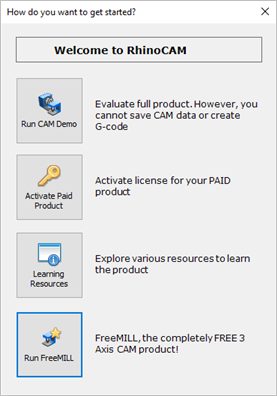 Get Started! > Activate Paid Product The License dialog will then display. Select the Request Activation Code button from the dialog. |
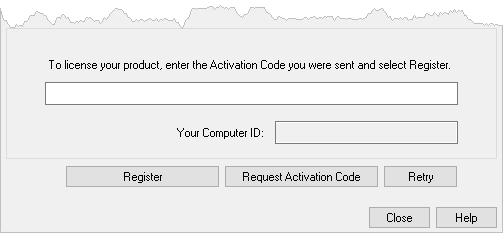 Request an Activation Code |
2.You will be taken to the MecSoft Corporation website to complete the Register Products form.
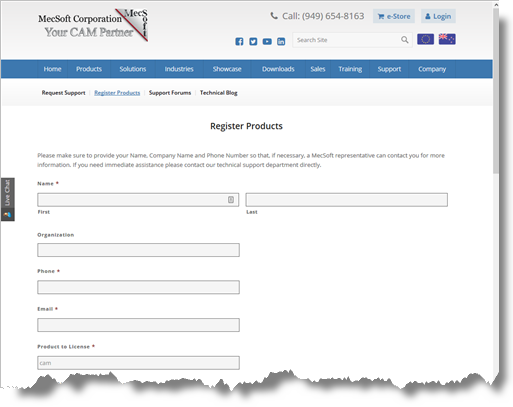 Register Products Form at MecSoft.com |
3.Complete the Register Products form and then pick the Submit button.
NOTE: YOU MUST enter a valid email address on this form!
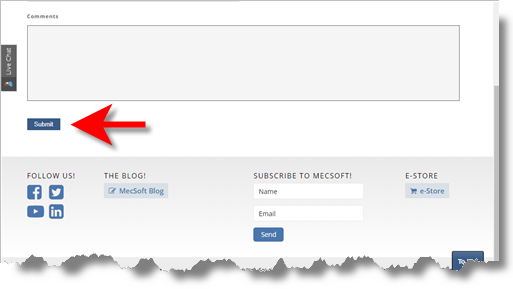 Enter a Valid Email address and Pick the Subnmit button! |
4.You will receive an email containing your activation code.
5.Select License ... from the CAM Main Menu. This will display the License dialog.
6.Copy & Paste the exact Activation Code you received into the field provided and then pick the Register button. A message will display saying the Registration was successful.
|
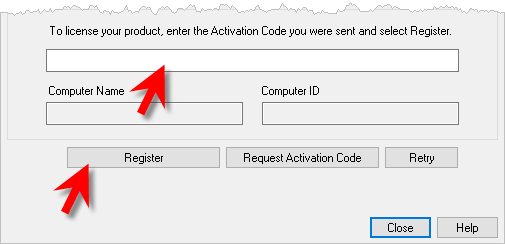 License dialog: Enter your Activation Code and then pick Register
The Product Activation Code section of the License dialog IS ONLY for single user node-locked licenses. If you receive the error message shown below, it means that you are attempting to activate a MecSoft Network License. These activation codes can ONLY be activated from the MecSoft License Server utility.
|