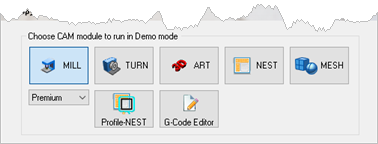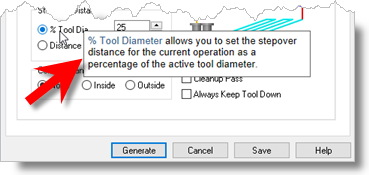Users can set the various user interface options.
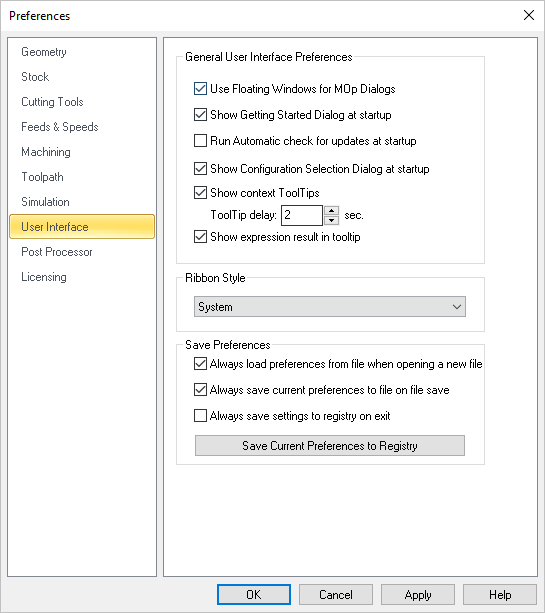 Dialog Box: Set User Interface Preferences |
Selecting this option displays machining operation dialogs as a floating window where the dialog appears on top of the Machining Browser. If the above option is unchecked the machining operation dialog is docked and is displayed over the Machining Browser window. |
This displays Getting Started dialog at program startup every time the program is loaded. This dialog provides quick access to resources on MecSoft's website. |
Selecting this option automatically checks for product updates when VisualCADCAM is loaded. This requires access to internet on the computer running VisualCADCAM. |
Selecting this option displays the product configuration dialog to run when the program is loaded. User can select from the following MILL modules - Standard, Expert, Professional and Premium.
|
Check this box to display Context ToolTips when the mouse moves over a parameter in a dialog. A definition of the parameter will pop-up automatically. Note that Context ToolTips may not be available for ALL dialogs. You can also set the ToolTip Delay in seconds. This is the amount of time it takes to display the Context ToolTip when the mouse activate it.
|
You can enter expressions in any dialog field that expects a numerical value and the value will be computed and entered automatically. Check this box to pop-up the results of any expressions in a ToolTip balloon. An example is shown below. 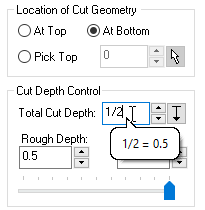 Show Expressions in ToolTip |
Always load preferences from file when opening a new file Check this box if you wish to always load CAM Preferences from the file you are opening. Remember, however, that your current settings including your selected post is subject to be being changed. Always save current preferences to file on file save Check this box if you wish to always save the current CAM preferences to the file on file save. Remember, however, that your current settings including your currently selected post will replace those preferences that were in the current file originally. Always save settings to registry on exit Check this box if you wish to always save the current CAM preferences to the Windows registry when you exit your MecSoft CAM plugin. This will ensure that your current CAM settings will always be used when starting a new file. Save Current Preferences to Registry If you have your preferences set the way you want them and do not want them top change, select this button to save the current preferences to your Windows registry. Doing this will force them to be loaded when you create new files. |