Available in: |
Xpress |
Standard |
Expert |
Professional |
Premium |
Once a machining operation is created, the toolpath can be edited to add post-processor commands.
To display the toolpath editor, double click on the toolpath |
The Toolpath Editor dialog shows 2 tabs Global Edits and Selection Edits on the top with a list box that lists the tool motions that can be edited. Below this list box there is another list box that displays the operation name, the number of toolpath points as well as the estimated machining time. You can remove individual tool motions from the tool path by selecting the desired lines.
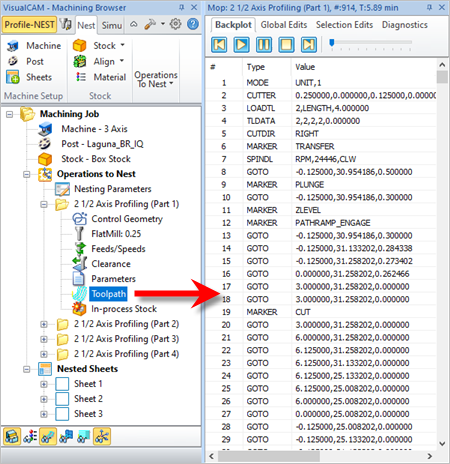 The Toolpath Editor |
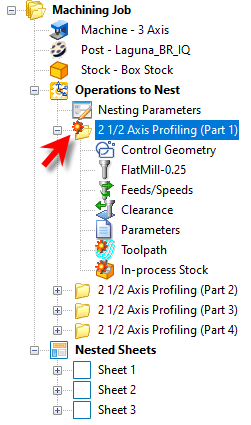 Display of Operations that need Regenerating after Editing |
If you see an operation in your Machining Job that is flagged, you will see the flagged toolpath motions in the Toolpath Editor. Double-clicking on a flagged motion in the Toolpath Editor will display the tool at that coordinate location. Conditions that can flag operations include Tool Holder collisions or if the Setup orientation is not reachable. 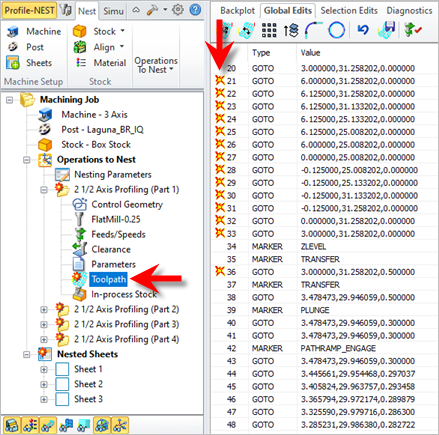 Tool motion errors are flagged for evaluation. |