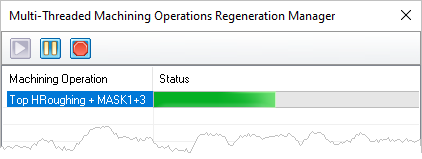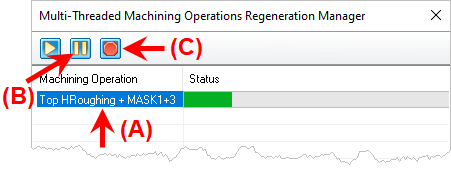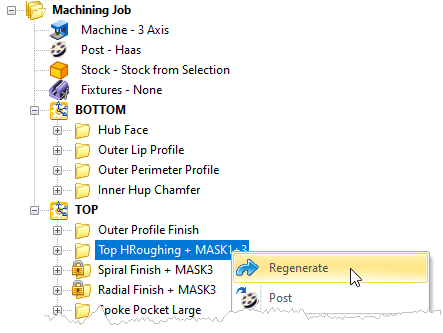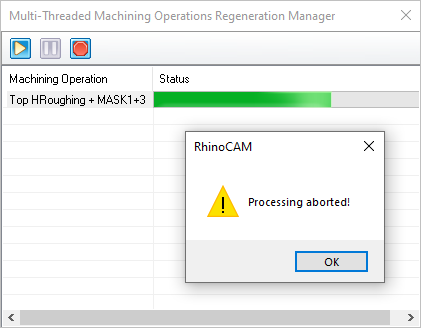The Multi-Threading Manager dialog is a great way to maximize the power of your PC's multi-core post-processors. When enabled, you can generate many toolpath operations at the same time and each will be assigned to a specific core processor. However There are times when the Multi-Threading manager will not cancel an operation that is currently generating.
Here is an easy way to abort the current operation and close the dialog:
1.With the Multi-Threading Manager dialog open and generating an operation.
|
2.Select the operation (A), pick the Pause icon (B) and then the Cancel icon (C) as shown in the image below.
|
3.If the dialog does not close, right-click on the operation in your Machining Job, and pick Generate.
|
4.Now look for the Abort message dialog. It my display behind all of your current windows.
Locate the dialog and pick OK to abort the operation and the Multi-Threading Manager dialog will close.
|