![]() Allows you to select curves as pre-defined machining regions.
Allows you to select curves as pre-defined machining regions.
Following types of curves can be selected from VisualCAD
•2D open and closed contours
•3D open and closed contours
The curves can be selected from the imported CAD file and can also be created in VisualCAD.
Click Select Curves ![]() and you will be prompted you to select curves for machining regions.
and you will be prompted you to select curves for machining regions.
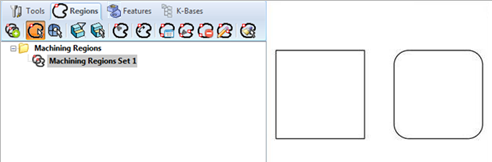
Click Select Curves and you will be prompted you to select curves for machining regions. - Premium Configuration shown
Select a curve and press enter or right mouse button click to end selection.
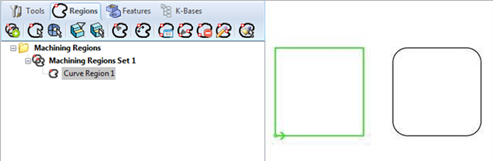
Select a curve and press enter or right mouse button click to end selection. - Premium Configuration shown
The selected curve is listed under Machining Region Set 1 as Curve Region 1. Selecting Curve Region 1 from Regions tab highlights the geometry.
Selecting multiple curves adds all the curves to the same machining region.

Selecting multiple curves adds all the curves to the same machining region. - Premium Configuration shown