Refer to the following topics for the use of Machining Regions in 4 Axis Profiling operations:
The machining regions can be selected from a cylindrical surface. 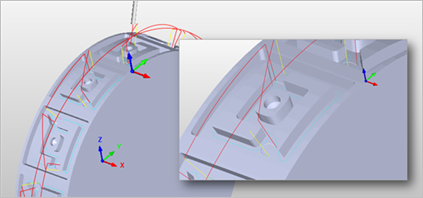 4 Axis Continuous Profiling |
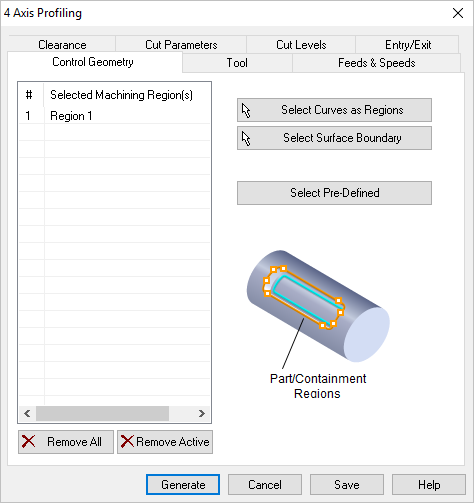 Dialog Box: Control Geometry tab, Profiling, 4 Axis
|
|
<< Click to Display Table of Contents >> Navigation: MILL Module > Creating 4 Axis Operations > 4 Axis Profiling > Control Geometry tab, Profiling, 4 Axis |
Refer to the following topics for the use of Machining Regions in 4 Axis Profiling operations:
The machining regions can be selected from a cylindrical surface. 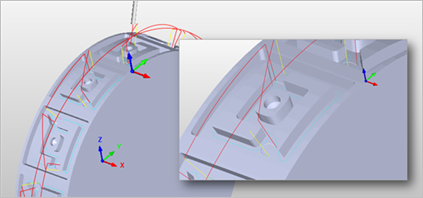 4 Axis Continuous Profiling |
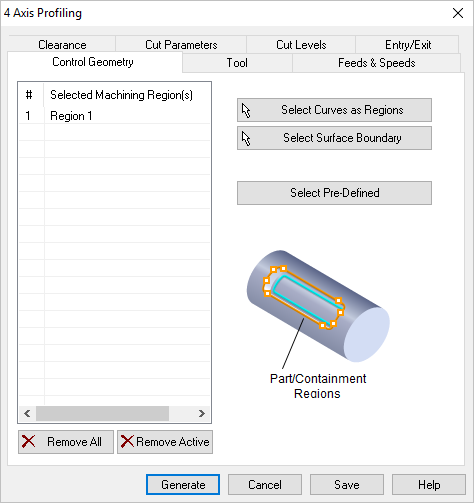 Dialog Box: Control Geometry tab, Profiling, 4 Axis
|