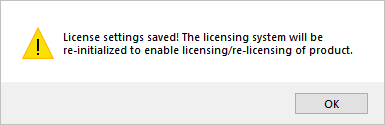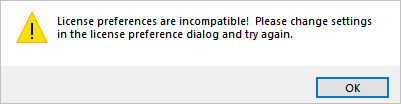![]() VisualCAM allows setting of various CAM user preferences that will be saved even after you exit the program. To access the functions to set CAM preferences, select the Preferences option under the Machining Browser. VisualCAM allows you to import your CAM Preferences from one version to the next. This is an option during VisualCAM installation. The License Preferences are shown below. Refer to the Preferences dialog in each CAM module for additional preferences.
VisualCAM allows setting of various CAM user preferences that will be saved even after you exit the program. To access the functions to set CAM preferences, select the Preferences option under the Machining Browser. VisualCAM allows you to import your CAM Preferences from one version to the next. This is an option during VisualCAM installation. The License Preferences are shown below. Refer to the Preferences dialog in each CAM module for additional preferences.
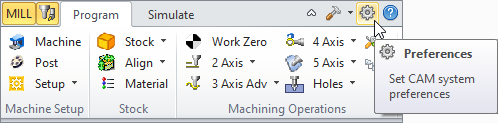
Set CAM System Preferences menu item
This dialog allows you to set Licensing Preferences for using a Proxy Server and/or a LAN Daemon (for Network Licenses). This information would be provided by your network administrator.
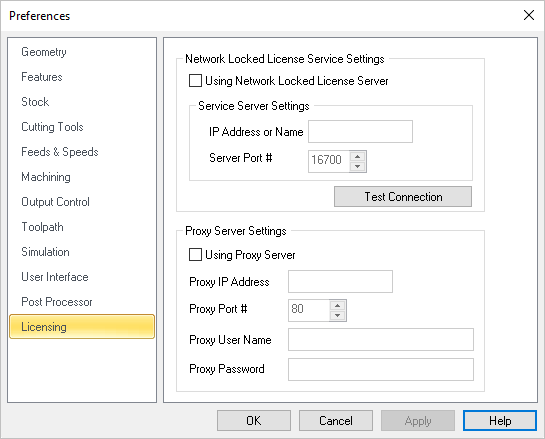 Dialog Box: License Preferences |
Proxy Server Settings need to be set if your computer or network is behind a proxy. A proxy server is a computer that acts as an intermediary between the user's computer and the Internet. It allows client computers to make indirect network connections to other network services. Using Proxy Server Check this box to enable Proxy Server Settings and complete ALL of the following fields accurately. This information would be provided by your network administrator. Proxy IP This is the IP Address for your Proxy Server. This information would be provided by your network administrator. Proxy Port # Enter the Port Number for your Proxy Server. This information would be provided by your network administrator. Proxy User Enter the Proxy Server user name. This information would be provided by your network administrator. Proxy Enter your Proxy Server password. This information would be provided by your network administrator. |
LAN Daemon Settings are used for Network licenses. On each client machine you would need to enter the following information in the fields provided. Using LAN Daemon Check this box to enable LAN Daemon Settings and complete ALL of the following fields accurately. This information would be provided by your network administrator. The following message is displayed when this box is unchecked:
Daemon IP This is the IP Address of the server that hosts the license server. This information would be provided by your network administrator. Daemon Port # Enter the port # being used by the license server. This information would be provided by your network administrator. Daemon User Name Enter the user name used to set up the account on the license server. This information would be provided by your network administrator. Daemon Enter the password used to set up the account on the license server. This information would be provided by your network administrator. |
Network authentication is a security process required when a computer on a network tries to connect to the server in order to use its resources. If the user's identity has been stored by the server, entering a valid username and password completes the connection. Using Network Authentication Check this box to enable Network Authentication. Then complete the Service Server Settings provided here. Server IP Address For Network Authentication, enter the Service Server's IP Address here. Server Port # For Network Authentication, enter the Service Server's Port # here. |
Here are some troubleshooting messages that you may encounter. If you have node locked license activated and you select Using Lan Daemon, this will display the following message and release your node locked license.
If Using Lan Daemon is checked and you are entering a valid node locked activation code in the license dialog, the following message is displayed. Make sure Using Lan Daemon is unchecked before activating a node-locked license.
|