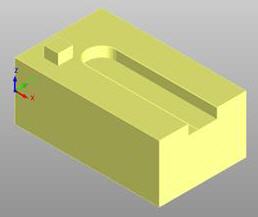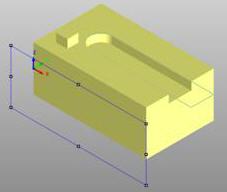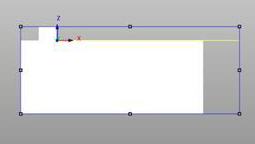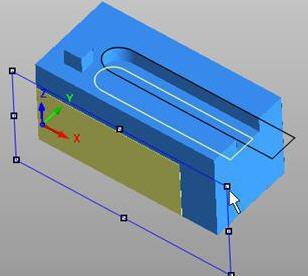![]() This function will scale selected 2D/3D geometry by interactively changing the size of a 'minimum rectangle' around the geometry. This scaling method performs 2D scaling oriented to the C-Plane and does not maintain a constant aspect ratio of the part model size.
This function will scale selected 2D/3D geometry by interactively changing the size of a 'minimum rectangle' around the geometry. This scaling method performs 2D scaling oriented to the C-Plane and does not maintain a constant aspect ratio of the part model size.
Rectangle Scale:: Select objects - hit right mouse to end Rectangle Scale:: Move corners of rectangle to scale. Enter when done. ESC/Right-Mouse to quit |
|
1.Select the 2D and/or 3D geometry objects that you want to be scaled. They may also be pre-selected. After the desired geometry is selected, hit the Right Mouse Button to close the selection. 2.VisualCAD will immediately create a minimum rectangle in the C-Plane that surrounds the selected geometry. 3.Interactively move the rectangle corners/mid-points to reshape the rectangle. As the rectangle is changed, a temporary duplicate of the geometry will be shown to help you visualize the resultant model change. When all changes are made to the rectangle, select ENTER to accept the changes or ESC/Right Mouse Button to cancel the function. |