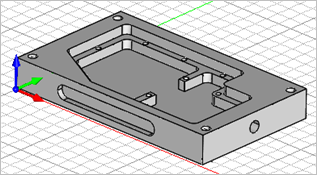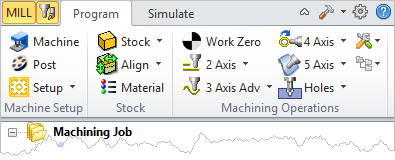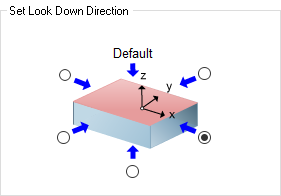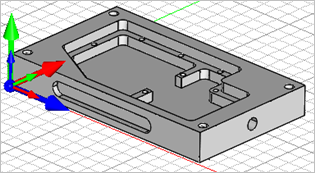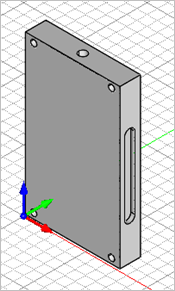VisualCAM includes an Orient Part command to help you quickly change the part orientation for machining.
1.Open the part file you wish to orient.
|
2.Select the Program tab.
|
2.![]() From the Program tab, select the Setup menu.
From the Program tab, select the Setup menu.
3.![]() Select Orient Part to display the dialog.
Select Orient Part to display the dialog.
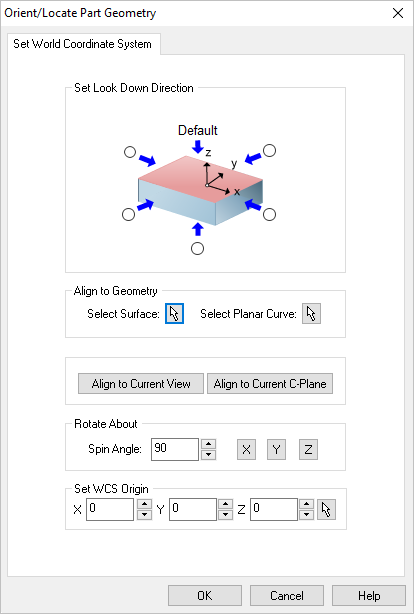 Dialog Box: Orient Geometry |
4.From the Set Look Down Direction section of the dialog, select the direction you want to machine. While this dialog is displayed, the machining axis will display on the part. The Z Axis (Blue) should point toward the direction you want to machine.
|
5.Pick OK and the part will be re-oriented with that direction facing the positive Z axis.
|
6.There are other options on this dialog to help you orient the part. Select the Help button to learn about them.