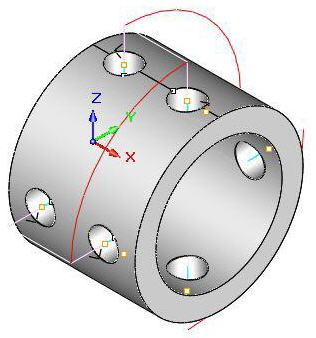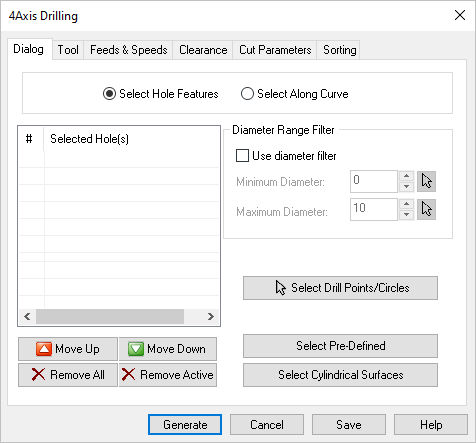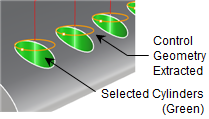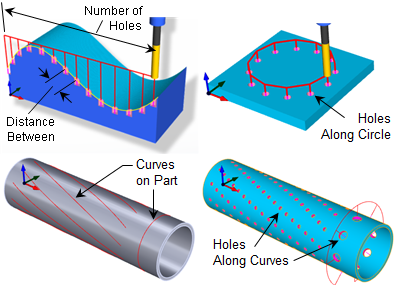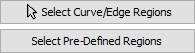The holes selected will be displayed on the left hand side of the dialog box. You can use the Move Up and Move Down buttons to move a selected Hole Feature up/down in the list.
Move Up
This button moves the selected item up (i.e., higher) in the list. Items are machined in the order listed.
Move Down
This button moves the selected item down (i.e., lower) in the list. Items are machined in the order listed.
Remove All
Pick this button to Remove All Regions from the list. The geometry itself is not deleted from the part model.
Remove Active
Pick this button to Remove the selected Active region from the list. You can select multiple Regions from the list using the Ctrl key and then pick this button to remove them all. The geometry itself is not deleted from the part model.
Select Drill Points/Circles
Pick the Select button to select features from the part and assign them to the Selected Machining Feature(s) list for the current operation.
Select Pre-Defined
If you pick this button, the Select Pre-defined Machining Regions dialog will display, allowing you to select one or more Regions. This operation dialog will then re-appear with your region selections listed. Pre-Defined Regions can be created using the options on the Regions tab of the Machining Objects Browser.
Select Cylindrical Surfaces
Pick the Select Cylindrical Surfaces button to select one or more cylinders instead of points or circles. This is helpful when selecting points or circles is difficult. A circle will be created from the cylinder and used as the control geometry.
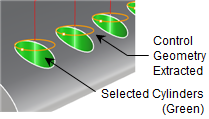
|