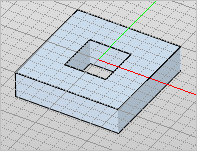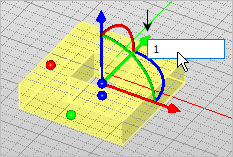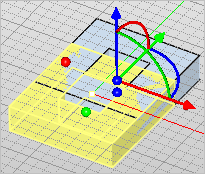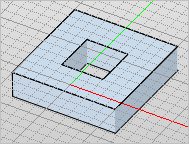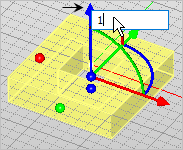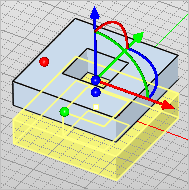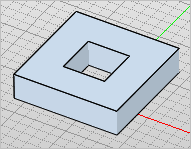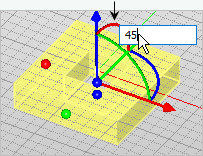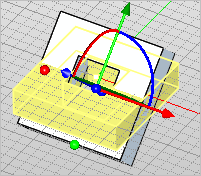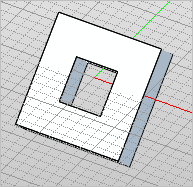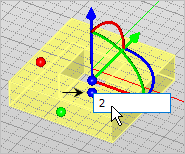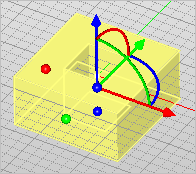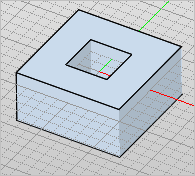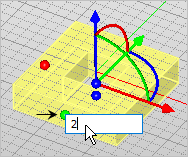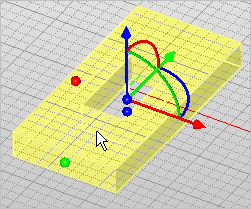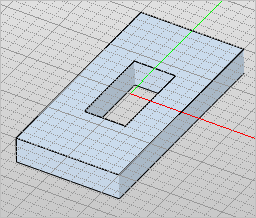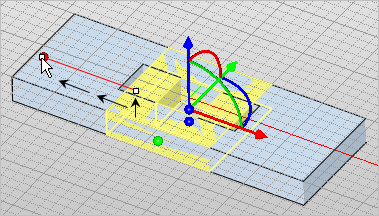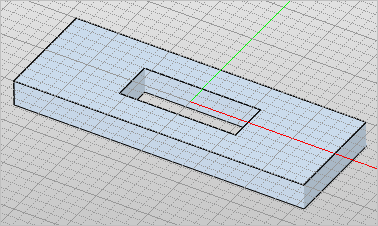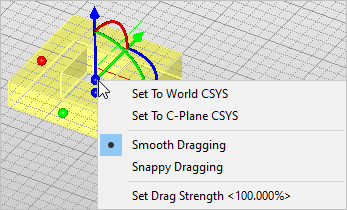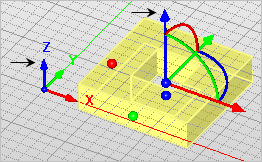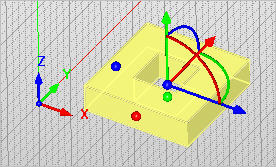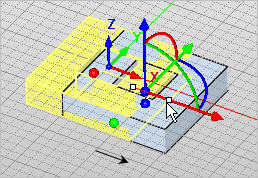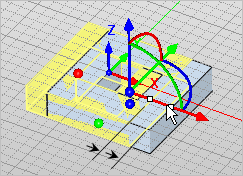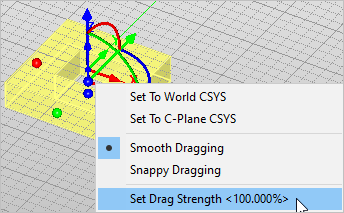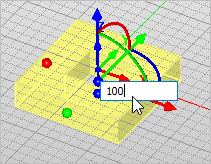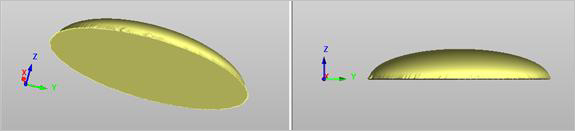 Displays the graphical manipulator widget on selected object(s) facilitating move, scale, and rotate transformations around the graphical manipulator origin. This can be toggled on and off by selecting Manipulator on the Status bar.
Displays the graphical manipulator widget on selected object(s) facilitating move, scale, and rotate transformations around the graphical manipulator origin. This can be toggled on and off by selecting Manipulator on the Status bar.
|
|
Graphical Manipulator can be used for graphical transform of objects by selecting the icon on the Status Toolbar. This feature can be used to move or rotate objects. The orientation of the graphical manipulator is in the same orientation as the World Coordinate System (WCS). The arrows displayed on the graphical manipulator can be selected and a numerical value placed to move the geometry in either X, Y or Z direction. Or the arrows can be selected and simply dragged in either the X, Y or Z direction. To rotate the geometry, use the arcs on display of the graphical manipulator. The arcs displayed on the graphical manipulator can be selected and a numerical value placed to rotate the geometry in either X, Y or Z direction. Or the arcs can be selected and simply rotated by dragging with the left hold of mouse. Graphical Manipulator can also be enabled by selecting Transform on the Menu bar and then selecting Manipulator. 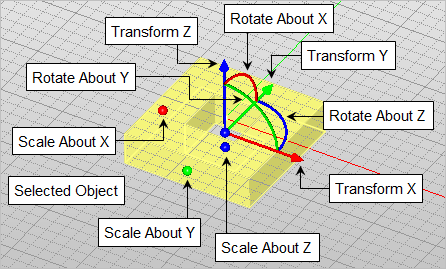 Graphical Manipulator |
Manipulator:: Move/Rotate object(s). Enter when done. Esc/RButton to exit. |
|
|
||||||||||||||||||||||||||||||||||||||||
Graphical Manipulator options can be invoked by left clicking on the origin of the manipulator. This allows for the selection of additional manipulator options such as Set to World CSYS, Set to CPlane CSYS, Smooth Dragging, Snappy Dragging and Set Drag Strength<100.000%> The below example shows the options after left click of mouse on origin of the manipulator.
|
Set to World CSYS - In the below example, the Graphical Manipulator is set to the World Coordinate System (WCS).
|
This sets the Graphical Manipulator to the Construction Plane Coordinate System In the below example, the C-Plane is set to 45 degrees on the X axis coordinate and the manipulator is also set to that CPlane.
|
This allows the Graphical Manipulator to glide freely when being manipulated. In the below example, please note that the geometry is gliding freely in between cells.
|
This allows the Graphical Manipulator to move in increments by snapping from cell to cell for each move. In the below example, please note that the geometry is snapping directly on to the cells
|
This value by default is set to 100%. This sets the percentage of the speed by which the Graphical Manipulator moves when being dragged or rotated. The lower the value, the slower the speed. In the below example the drag strength is set at 100%. |
|
|
|