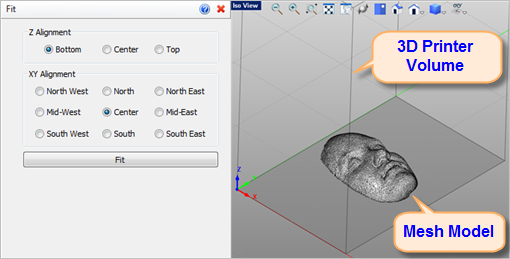Use this command to fit a selected mesh to the volume of the 3D printer you have selected using the Select command. The command dialog allows you to select from different X, Y and Z Alignment options.
Use this command to fit a selected mesh to the volume of the 3D printer you have selected using the Select command. The command dialog allows you to select from different X, Y and Z Alignment options.
1.Select mesh(es) to fit. Hit Right Mouse Button/Enter when done. 2.Select mesh(es) and click "Fit". Hit Right Mouse Button/Cancel to exit. |
|
Screen Pick
|
Optional Information
|
Step 1
|
Pick the Fit icon from the 3D Print tab.
|
Steps 1 & 2 can be performed in reverse order. You can select a mesh first and then select the command icon.
|
Step 2
|
Select the mesh you want to fit. You can pick from the graphics window or from the Browser.
|
Step 3
|
From the command dialog, select the X, Y & Z Alignments.
|
The volume of the 3D Printer is displayed in the graphics window.
|
Step 4
|
Pick the Fit button to transform your mesh model to fit within the printer volume if needed.
|
The results are displayed in the graphics window.
You can modify the command options and pick Fit again while the command dialog is displayed.
|
|
The following command options are available from the Browser:
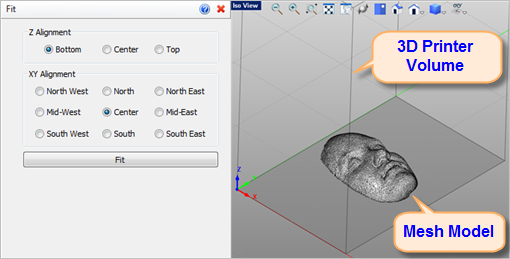 Fit your Mesh Model to your Selected 3D Printer |
•Z Alignment
Select where to fit your mesh within the Z axis of the 3D Printer. Select from Bottom, Center or Top. •XY Alignment
Select where to fit your mesh within the XY axis of the 3D Printer. Select from North West, North, North East, Mid West, Center, Mid East, South West, South or South East. •Fit
Select this button to transform your mesh yo the desired location. |
![]() Use this command to fit a selected mesh to the volume of the 3D printer you have selected using the Select command. The command dialog allows you to select from different X, Y and Z Alignment options.
Use this command to fit a selected mesh to the volume of the 3D printer you have selected using the Select command. The command dialog allows you to select from different X, Y and Z Alignment options.