![]() Allows editing of a bridge point for the selected curve region. Select a Curve Region under Regions tab and click Edit Bridge Point in Selections.
Allows editing of a bridge point for the selected curve region. Select a Curve Region under Regions tab and click Edit Bridge Point in Selections.
You will now be prompted to click and release near a bridge point to move. You can relocate the bridge point by moving the point on the curve by dragging the mouse along the curve.
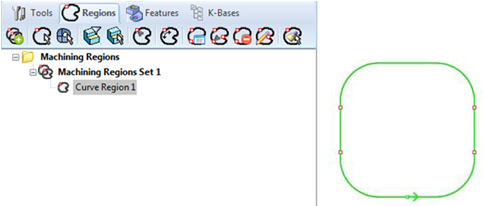
Select a Curve Region under Regions tab and click Edit Bridge Point in Selections. - Premium Configuration shown
In the above picture the bridge point on lower left side of the vertical line is being moved. You can notice the point being dragged appears in blue.
Left click on the curve to lock the bridge point at the new location.
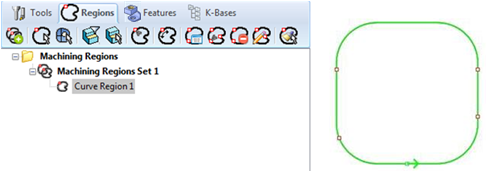
Left click on the curve to lock the bridge point at the new location.
Repeat the above steps to move bridge points for other points on the curve region.
Note: If you double-click on this icon, the command remains modal (i.e., active) until you right-click in the drawing window to cancel it. This functionality allows you to quickly edit all of your bridge points without having to re-execute the command.
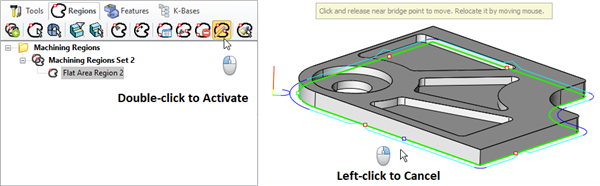
Edit Bridge Points in Selected Region - Modal