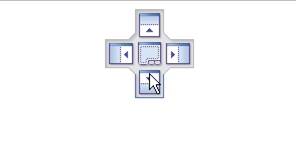Both Machining Operations Browser and Objects Browser windows are dockable windows. This means these windows can be docked in any position in VisualCAD. This section describes the procedure to be used to dock both of these windows such that they are stacked vertically.
Select VisualCAM from the menu bar and click TURN Browser. This displays the machining operations browser and by default is docked to the left half of the application window next to the view bar. |
Select Tools, Machining Objects Browser button located on the Machining Operations Browser just to the left of the Program tab. This displays the Machining Objects Browser below the operations browser. 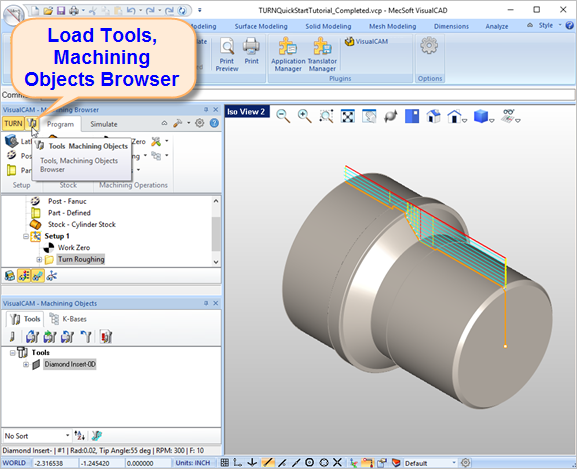 Display the Tools, Machining Objects Browser |
Selecting the title bar and holding the left mouse button down and dragging the browser window displays a widget that allows you to dock the browser to desired location. You can dock a browser inside of another browser or have them docked side by side by using the controls on the widget.
For example: Selecting the button on the widget with arrow pointing downwards on and releasing the left mouse button docks the selected browser below the specified browser.
|