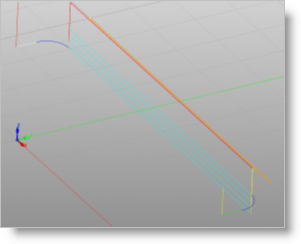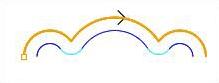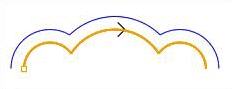The following Cut Parameters tab allows you to define the cut parameters for the current 2½ Axis Filleting operation. You can set Global Parameters, Fillet Parameters, Cut Direction and the Stepover Control via this tab of the dialog. The Global Parameters section allows you to set the tolerance value used in machining. Refer to each option below.
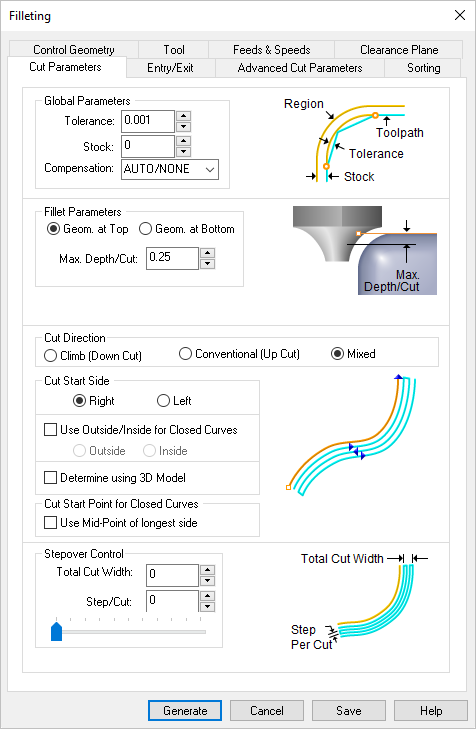 Dialog Box: 2½ AxisFilleting |
The Global Parameters section allows you to set the tolerance value to be used in machining. A uniform thickness or stock that needs to be left around the part can be specified here. Tolerance This is the allowable deviation from the actual part geometry plus the Stock allowance (if any). In 2 Axis methods, this Tolerance is applied to XY motions only. 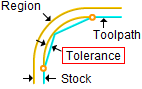 Tolerance
Stock This is the thickness of the layer that will remain on top of the part after the toolpath is complete. Roughing operations generally leave a thin layer of stock. For finishing operations this value is zero. 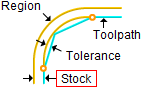 Stock Compensation This enables cutter compensation. The compensation direction, left or right, is determined by the Cut Direction selected (Climb or Conventional). |
•Geometry at Top •Geometry at Bottom
•Max. Depth/Cut |
Climb (Down Cut) Select Climb (Down Cut) and the tool will be maintained in a downward motion into the stock.  Climb (Down Cut) Conventional (Up Cut) Select Conventional (Up Cut) and the direction of the tool will be maintained in an upward motion out of the stock. 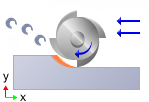 Conventional (Up Cut) Mixed Select Mixed and the direction of cutting is alternated between each parallel plane. This is a mixture of both Climb and Conventional cutting of the stock. 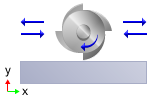 Mixed
For Z Level Cuts When Mixed is selected, zigzag motions are applied between step downs to eliminate tool retracts between z levels. If Climb or Conventional is selected, retract between z levels are applied. Refer to the images below:
|
This determines the side of the curve to be cut. Right / Left
Use Outside or Inside for Closed Curves Determine using the 3D model Note: This feature is not available in Xpress configuration.
|
Use Mid-Point of longest side Check this box to move the cut start point to the mid-point of the longest side of a closed curve.  Use Midpoint of Longest Curve |
Specify the Total Cut Width for the operation. This width is measured from the tool center (not from the edge of the part). The Step/Cut is a stepover distance for each pass within the Total Cut Width. 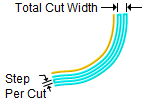 Stepover |

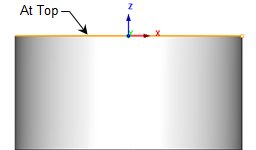
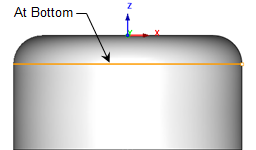
 One of the basic concepts to understand in any milling operation is
One of the basic concepts to understand in any milling operation is