Available in: |
|
Standard |
Expert |
Professional |
Premium |
As mentioned earlier, the Profile-NEST module offers very powerful cut material simulation functionality to allow you to simulate actual machining of the generated toolpaths. To perform cutting simulation, a Stock model must be defined and displayed and a machining operation must be active.
Location of the Toggle Stock Visibility Icon Selecting Play on the Simulate tab simulates the selected operation. |
The output of this simulation is a true 3D cut model. This 3D model can be rotated, zoomed and manipulated. This cut model can be visually compared with the part model to show areas of uncut material and/or areas of over-cut material using this component. An example of cut material simulation is shown below. 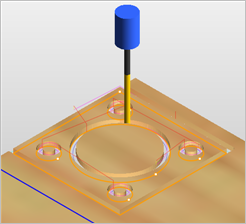 An Example of Cut Material Simulation |
When the Simulation Model is set to Voxel, in some cases, especially when simulating cutting of vertical walls (as is typically done in 2 axis machining), the Voxel simulation model leaves visual artifacts at these areas. The reason for this is that the Voxel simulation model display resolution is not very high along the Z-axis. This causes jagged areas to be displayed under these circumstances. It should be emphasized that these are purely visual artifacts and do not represent the true output that would be generated on the machine tool. An example of this visual artifact is shown below. To avoid this, change the Simulation Model to Polygonal under Preferences.. 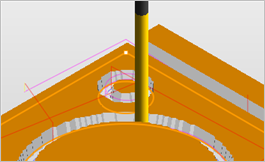 An Example of Visual Artifacts |