MILL module offers very powerful cut material simulation functionality to allow you to simulate actual machining of the generated toolpaths. The output of this simulation is a true 3D cut model. This 3D model can be rotated, zoomed and manipulated.
This cut model can be visually compared with the part model to show areas of uncut material and/or areas of over-cut material using this component. The simulation features allow the early detection and correction of programming errors.
There are three kinds of toolpath simulation available in MILL module. These are 1.Tool Animation 2.Cut Material Simulation 3.Machine Tool Simulation The simulation can be performed either on the currently active machining operation or on multiple operations. |
The active operation is the one that is selected and shown highlighted in the Machining Browser. Typically, this would be the last toolpath that was generated. To simulate any operation, select the operation in the browser and click Simulate from simulate tab of the browser or by using right click and Simulate. 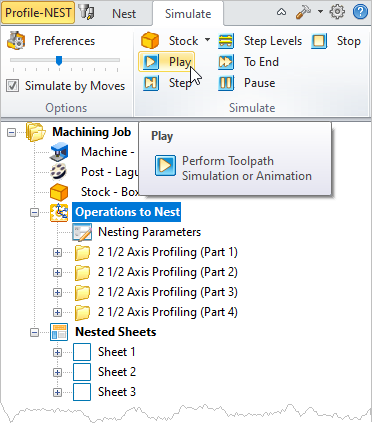 Simulate the Active Operation 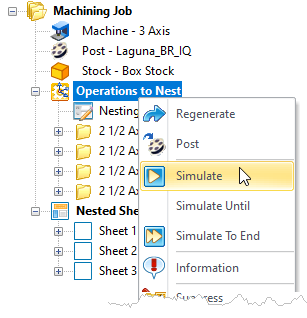 Simulate the Active Operation |
To perform simulation on multiple operations select the last operation, right click and choose Simulate Until. You can also select multiple operations by holding down the Ctrl key. 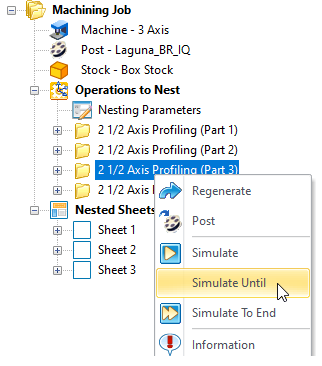 Simulate Until the Active Operation |
Alternatively you can select a Setup and select Simulate to simulate all the operations within a Setup. 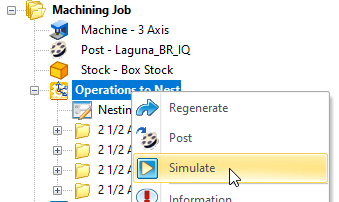 Simulate all Operations within Operations to Nest (Setup) |
You can also simulate one or all of your currently nested sheets or one or more nested operations within a nested sheet. You can use the same selection and right-click options on sheets as you can of operations. you can select a Setup and select Simulate to simulate all the operations within a Setup. 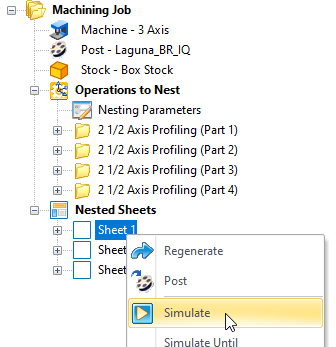 Simulate a Nested Sheet  Simulate all Nested Sheet 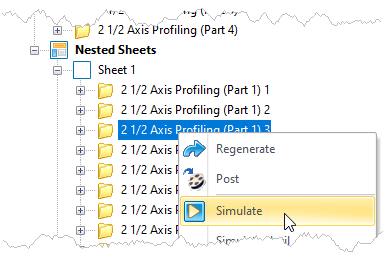 Simulate one or more Nested Operations |